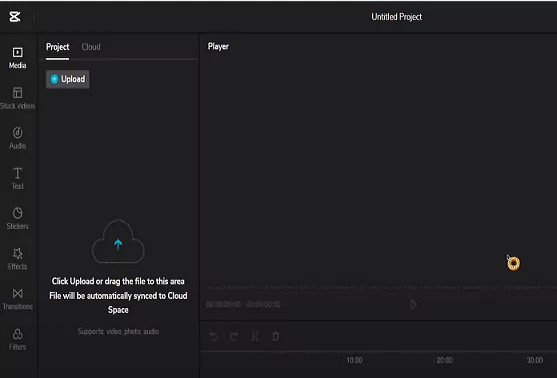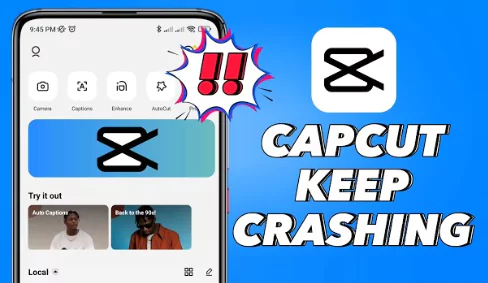In this detailed tutorial we will show you how you can add music to your CapCut videos directly from Spotify or YouTube. There are two methods and we will explore each option in this detailed guide.
Due to the ability to combine high-caliber videos with music to create a fantastic package, video editing has grown to be one of the most ardent hobbies. CapCut is a strong tool for video editing in this sense.
The iOS, Android, PC, and even web versions of this program are all completely free to use. With its practical editing capabilities, cutting-edge filters, and excellent aesthetic effects, your memories may be preserved for all time.
However, while editing videos, you simply must take background music into account because it is crucial to producing a cute video clip.
Although CapCut is a powerful video editor with a sizable music library, if you prefer Spotify music, you don’t need to worry at all since Spotify music can be added to CapCut Video editor to create an excellent, captivating, and high-quality film.
How to add music from Spotify/YouTube?
There are two methods which we will show here.
Method 1: Import music Using a Screen Recorder
In this first method we will use the screen recorder feature to get your music from Spotify or YouTube and use it in CapCut.
- Download a screen recorder app from App Store. You can use an app such as Xrecorder
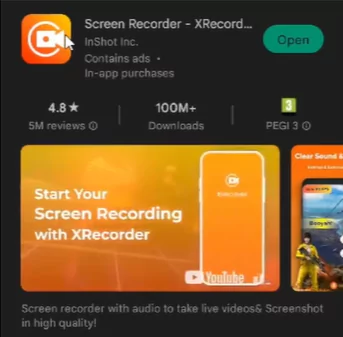
- Alternatively you can use built-in recorder on your Android phone or iPhone. This option is available in Settings
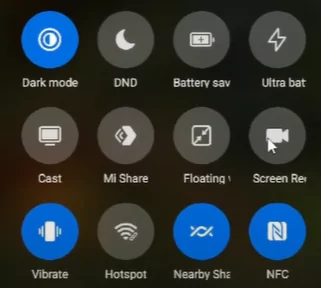
- Once download is finished, launch the screen recorder and start recording
- Go to YouTube or Spotify and search for the music you want to use on your CapCut
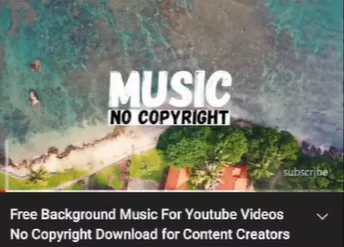
- Run the video and stop the recording once the video has finished
- Save the recording in one of your folders on the device
- Now launch CapCut and add your normal video or photo into a new project
- Click on add music or add overlay. Both these options allow you to superimpose the music on to the video
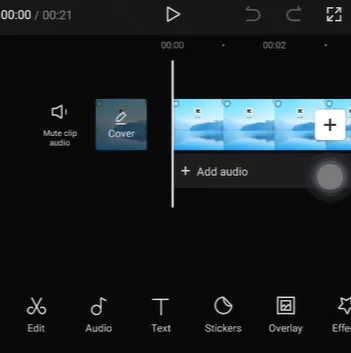
- In case you have saved the music in any of the audio formats such as MP3, MP4, WAV, WMA etc. then click on Sounds and tap on Folder icon
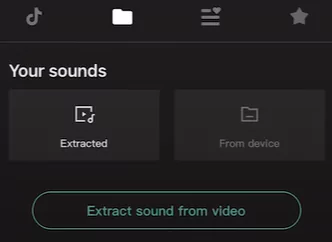
- If the music is in the video form then click on “Extracted” and click on “Import Music Only” or “Extract Sound from Video”
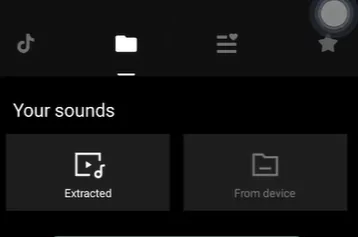
- Now your audio would have been added on top of the existing video. Just edit and click export to start sharing
Watch the below video to understand this process better.
Method 2: Add music using an online tool
Here you can use an online tool such as a website or software in order to achieve the above objective
- Visit one of the online downloader for Spotify or YouTube. There are a lot of websites which you will get by doing a simple Google Search
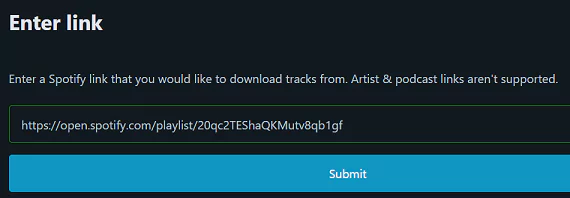
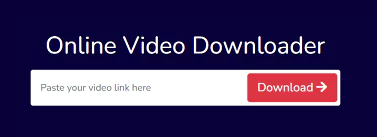
- Simply enter the URL of the corresponding video or song from Spotify or YouTube
- This will let you download the music in a desired format
- Once the file is downloaded just follow the steps mentioned in previous method in order to add music in CapCut
How to convert Spotify Audio to CapCut Music
CapCut supports following audio, video and image formats: MP3, WAV, WMA, MP4, VOB, VRO, ASF, WMV, WMV HD, MOV, MOD, JPEG, TIFF, BMP, GIF.
You can use an online tool such as NoteBurner, ViWizard, AudKit, DrMare, AudBite etc. to achieve this objective
Step 1: Go to the official website of one of these applications mentioned above.
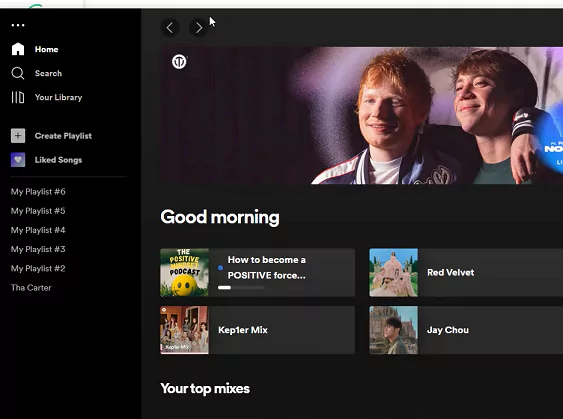
Step 2: Launch Spotify Music Converter, then drag and drop your Spotify tracks into the application. The Add window will then display a list of tracks. Click “OK” after selecting each music you require.
Step 3: Go to menu option from where you can modify the settings such as the output format you would like to convert
Step 4: Once modification is complete, click “Convert” button to begin downloading. The output folder will house all of the songs.
Step 5: You can locate all the converted Spotify tracks there when the conversion is complete by going to the “Converted” section. After that, click the folder icon to see the output path and have a look at the converted songs by moving your cursor over them.
Step 6: Now you can transfer the audio files to your phone through OneDrive, a USB cord, etc. to use CapCut to add the converted Spotify music to your videos.
Step 7: Launch CapCut and click on new project. Add the video/photo on to which you would like to sync this Spotify music
Step 8: Click on Audio followed by Sounds. Click on the Folder icon and choose “From Device“
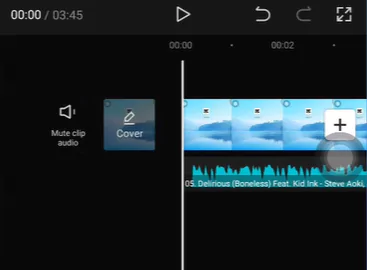
Step 9: Finish editing and save the edited video to your gallery. Now you can share it on Instagram or TikTok.
Frequently Asked Questions
Here are a list of questions frequently asked regarding adding music from Spotify or YouTube.
Can I add Music from Spotify to CapCut on PC?
You can edit movies and add music online with CapCut in addition to using it on your phone or on your browser. Alternately, you may install the CapCut desktop application on your computer or laptop to work at any time while offline.
Just visit CapCut PC or CapCut online. Once you download the music from one of the methods mentioned above use the guide in order to add music.
Why to import from Spotify while CapCut already has good music library?
CapCut has an enormous music collection that includes both copyrighted and top-charting tracks. However, as music streaming services have grown in popularity, more and more individuals are choosing to use Spotify and other streaming services to listen to music.
So, you might wish to use CapCut to add Spotify audio to the video. Spotify has a good collection of royalty free music.
How to import music from YouTube to CapCut?
You may utilize an audio recorder or an online YouTube music downloader to add music from YouTube to CapCut. After that, you may use CapCut to add YouTube music to your video.
Is YouTube music Copyright free in CapCut?
No, all of the music on YouTube is copyrighted unless it is released as royalty free.
How to add music from TikTok to CapCut?
Videos from TikTok that have the sound you desire may be downloaded or recorded. You may then include the music-containing video by clicking on Audio > Extracted when you open your project to edit in CapCut.
Closing Thoughts
CapCut is a versatile video editor that may be used without cost. It is compatible with Android, iPhone, and iPad gadgets. With the aid of this program, you may make stunning video clips and high-quality films. You may use it to add filters, effects, music, and other things to your videos.
Most users choose to add music from Spotify when they add music to a CapCut video. This is so because there is a lot of music available for customers to listen to on Spotify, a well-known music streaming service. Users cannot directly utilize Spotify music on other sites owing to security and unique formats in the tracks.
We have provided you detailed steps on how to add music extracted from Spotify or YouTube. First method is by using a screen recorder and second option is using an online tool such as website or software.
Hope this tutorial was able to solve your music addition requirements. If so please comment and start sharing this post on your social circles.

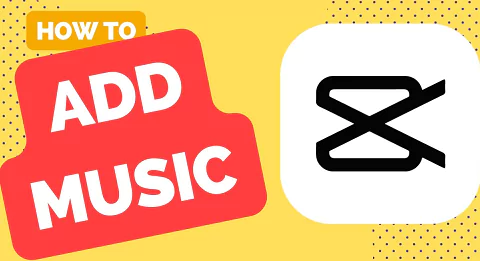
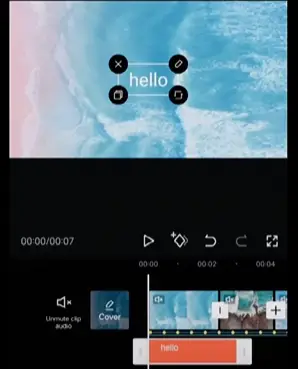
![How to Solve CapCut not Exporting Problem? [100% working] 14 Fix CapCut export not working](https://www.capeditcut.com/wp-content/uploads/2023/08/fix-capcut-export-not-working-64e65d5ec7b59.webp)