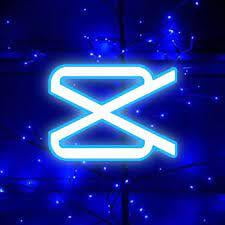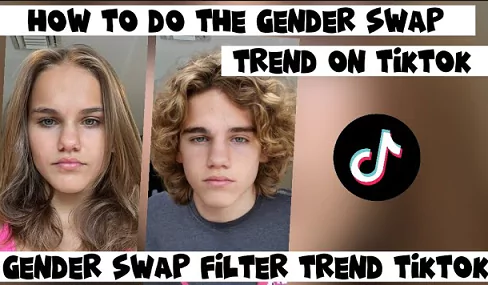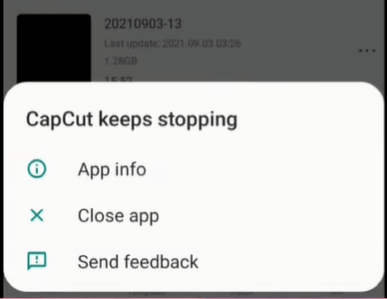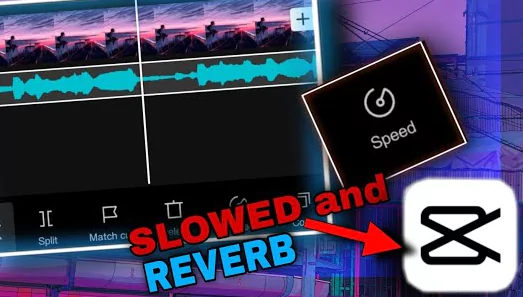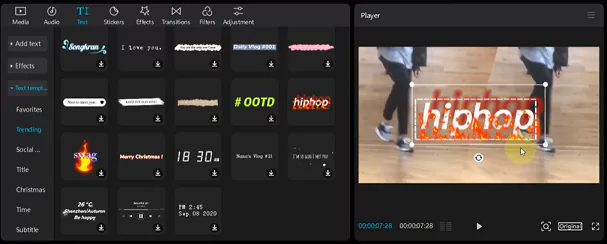If you want to edit and make good looking videos then CapCut is one of the wonderful solution. Many times you want to download the logo, add CapCut or other logos to your videos or remove the logos. In this page we have covered all Capcut logo related activities in detail.
How to Download CapCut Logo and Thumbnails?
Capcut logo is available in various formats such as PNG, JPEG, SVG, Vector, EPS, WebP etc. Just select the logo you want from below. Right click and click on option “Save Image as” on you mobile or PC. After that you can use it wherever you want including on your videos (more on that below):
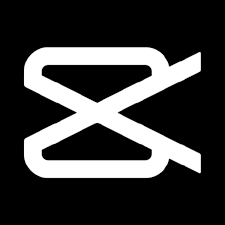

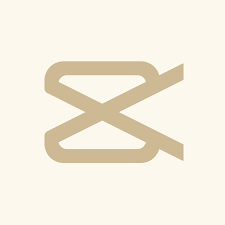
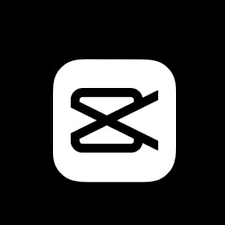
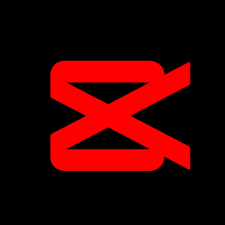
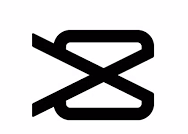
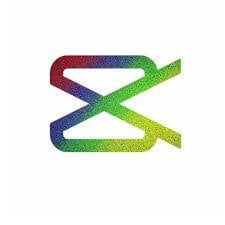

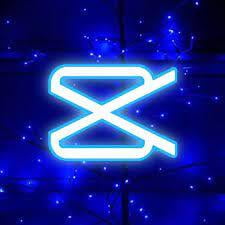
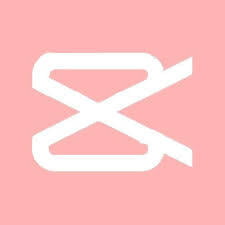
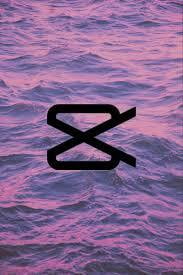
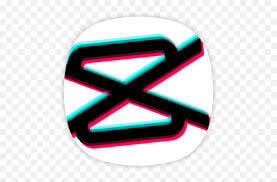



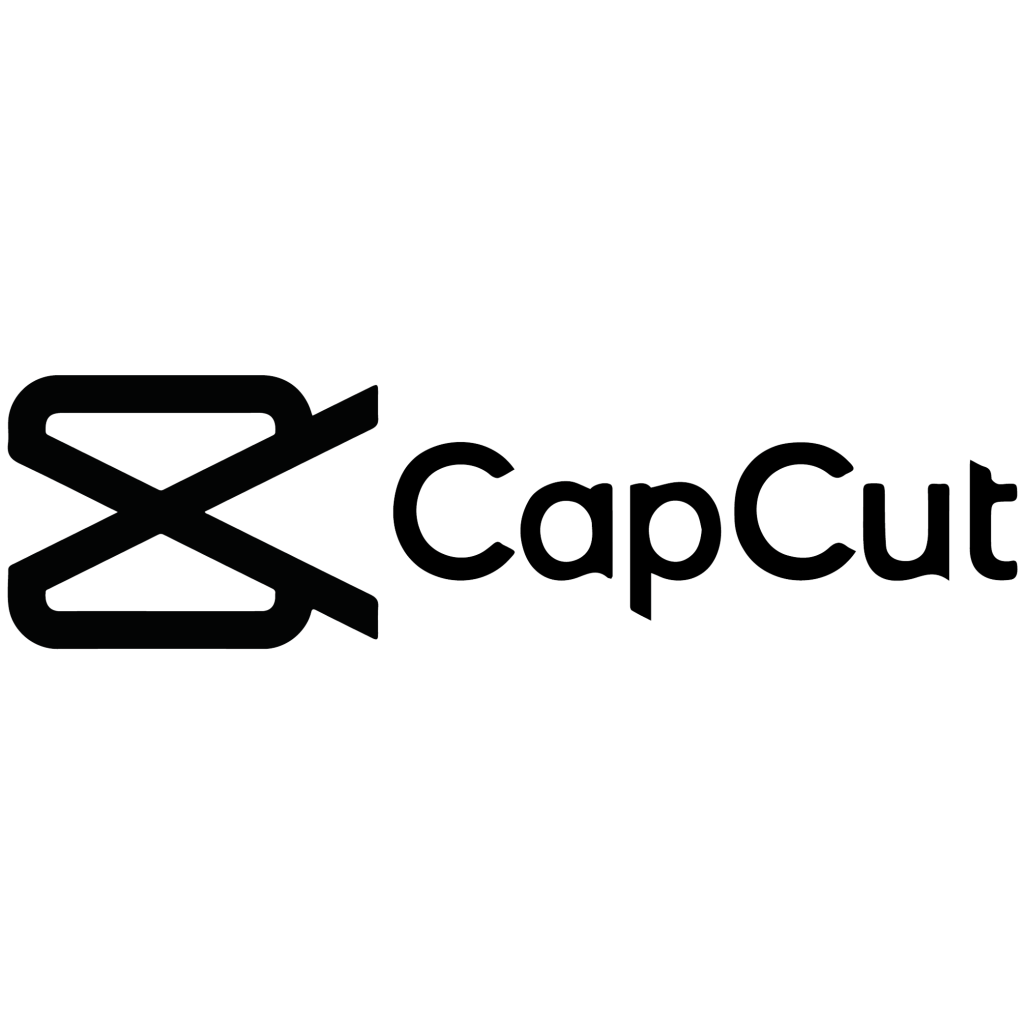
In case if you want to download the original logos or thumbnails on the web at various sizes in PNG format for Android, Apple or Microsoft then use the below download link. You can use one of the online tool such as this to convert the image to whichever format you want.
If you want to Download the CapCut Symbol in PNG transparent in high quality (HQ) then use this link.
How to Add or Insert Logo on Capcut Android or iOS
Let us find out how to add Capcut Logo or any other your own logo into the video using Capcut. Just follow these simple steps which have been explained along with pictures.
Step 1: Launch Capcut and click on New Project.
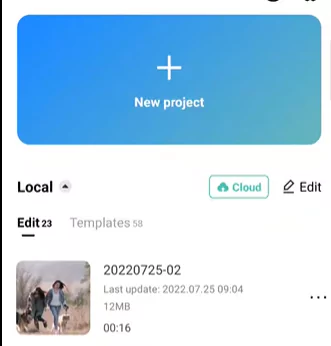
Step 2: Add the video on which you would like to add the Capcut/your own Logo.
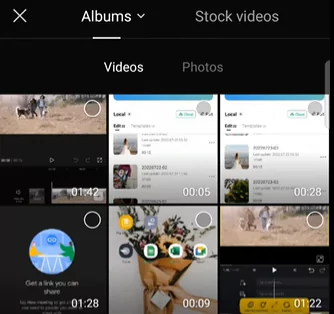
Step 3: Click on “Stickers” option from the menu below.

Step 4: It will pop up a screen which shows various stickers which you can add. Click on the “Add your own sticker” option from the left.
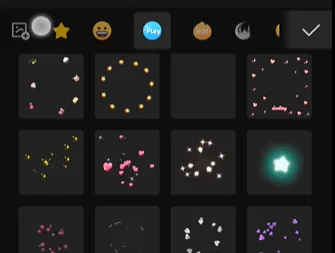
Step 5: Just choose the image of Capcut Logo which you just downloaded on to your gallery.
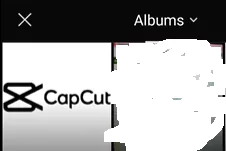
Step 6: Now the logo should be appearing on the screen. Just modify the position, shape and size of the logo on your video
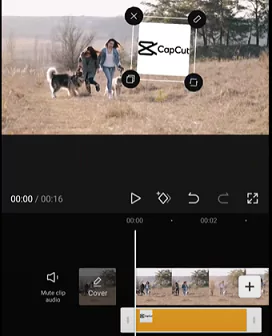
Step 7: Finish up the video editing and click on export button from top to download your video.
Watch this nice tutorial below to understand this process better:
How to Add or Insert Logo in CapCut for PC
If you would like to add your own logo/thumbnail or watermark onto videos using CapCut PC then follow these guidelines:
Step 1: Get Cap cut for PC using the steps described in the linked post.
Step 2: Add your video on to the timeline
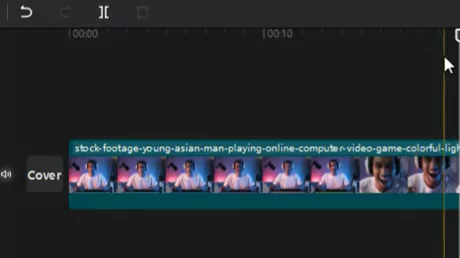
Step 3: Click on “Media” button from top left and click on “Import“
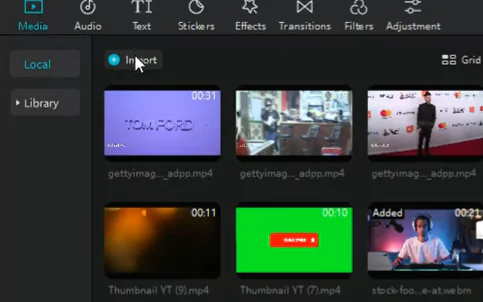
Step 4: Make sure to download the Capcut logo from the above section or your own any other logo or watermark. Make sure it is transparent background such as PNG format so that it perfectly sits on top of your video without any solid background.
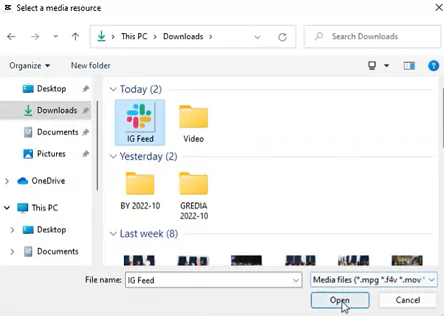
Step 5: Select the logo file and import it on to the timeline. Drag the logo to adjust it on the timeline
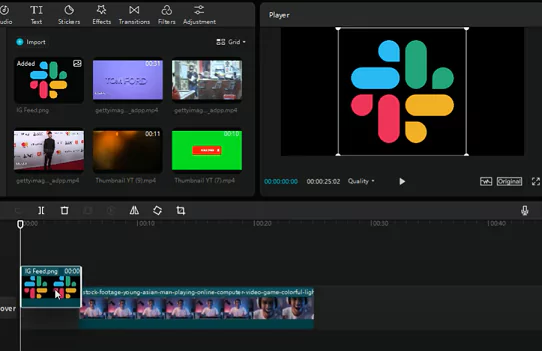
Step 6: Now adjust the position, size and shape of the watermark on the video
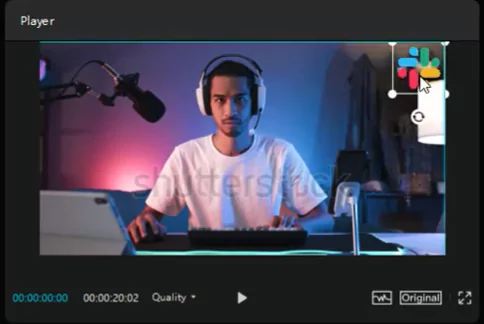
Step 7: Finish your editing and click on Export
Watch this video walkthrough to understand the above steps better:
How to Remove Capcut Logo from videos or templates?
Many times Capcut adds its own logos on to your videos. It might be towards the end of the clip or during the video streaming such as on top or bottom. Just follow these simple steps to remove such Cap cut logos or watermark from the videos:
Step 1: Add the video to the timeline
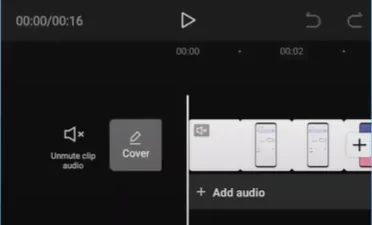
Step 2: Go to the end of the clip
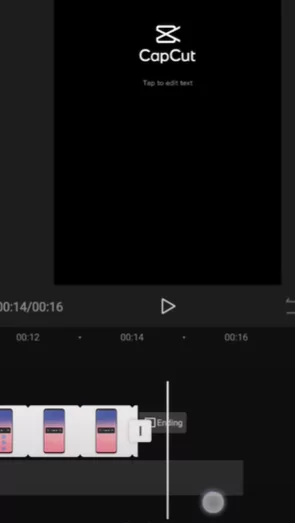
Step 3: Select the part of the ending which has the Capcut logo
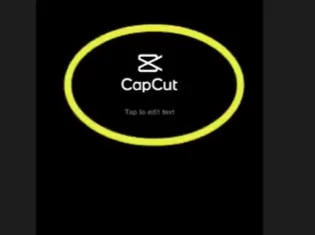
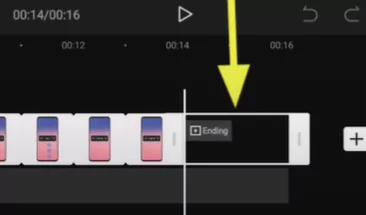
Step 4: Just choose the part and click on “Delete” or “Trim” option from the below
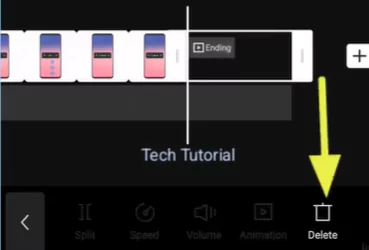
Step 5: Now try exporting.
How to remove capcut logo from automatically added templates?
Step 1: Import the template in your Capcut app. You can choose from one of the numerous template options which we provide on this website.
Step 2: Add the photos to complete the template edited video
Step 3: Click on export option on the top. Here it should give you two options viz. “Export” or “Export without watermark“. Click on Export without watermark
Additionally, in case the logo is added on top or bottom of the video, just simply click on Crop and remove the top or bottom edges of the video.
Watch this video tutorial below:
How to create your own logo using CapCut?
Creating a logo involves a combination of creativity, design principles, and often some technical skills. Here’s a step-by-step guide to help you create your own logo using the CapCut app:
Define Your Brand Identity:
- Understand Your Brand: Consider the values, mission, and personality of your brand. What message do you want your logo to convey?
Research and Get Inspired:
- Look at Competitors: See what logos your competitors have. This will help you understand the industry standard and avoid similarities.
- Browse Design Galleries: Websites like Behance or Dribbble can provide inspiration and showcase various design styles.
Choose a Design Style:
- Wordmark, Lettermark, Brandmark, or Combination: Decide if your logo will be text-based, symbol-based, or a combination of both.
Sketch Your Ideas:
- Start on Paper: Sketching allows for quick exploration of ideas without the constraints of software.
Use Graphic Design Software:
- Choose a Tool: Use software like Adobe Illustrator, CorelDRAW, or free alternatives like Inkscape or Canva.
- Start Simple: Begin with basic shapes and fonts before refining the details.
Pick Appropriate Colors:
- Color Psychology: Choose colors that convey the right emotions for your brand.
- Consider Printing Constraints: Keep in mind that some colors may not reproduce well in print or may look different on various devices.
Select Suitable Fonts:
- Font Personality: Fonts convey a specific personality. Choose one that aligns with your brand.
Focus on Scalability:
- Simple and Clear: Ensure your logo is recognizable and effective even at smaller sizes.
Test in Different Contexts:
- Versatility: Check how your logo looks in different backgrounds, in black and white, and at various sizes.
Get Feedback:
- Ask Others: Gather opinions from friends, colleagues, or your target audience.
Iterate and Refine:
- Feedback Incorporation: Use feedback to make improvements. Iterate until you’re satisfied.
Finalize and Save:
- High-Quality Files: Save your final logo in various formats (PNG, JPEG, SVG) for different use cases.
Protect Your Logo:
- Trademark: Consider trademarking your logo to protect it legally.
Hire a Professional (Optional):
- If Needed: If you’re not confident in your design skills, consider hiring a professional graphic designer.
Remember, simplicity often makes a lasting impression. Your logo should be memorable, versatile, and representative of your brand identity.
Final Thoughts – Summary
Capcut is a wonderful video editing app for online video editing needs. It can do simple tasks like cut, crop, reverse, trim etc. It can also be used for advanced tasks such as overlays, keyframe, PIP, zoom effect etc.
In this page we saw how to download various beautiful looking Cap cut logos. Also, we saw how to perform various logo functions such as adding, removing logos or your own watermark.
If you found this tutorial helpful please share it among your friends or family. Also, please share your thoughts in the comments section below.