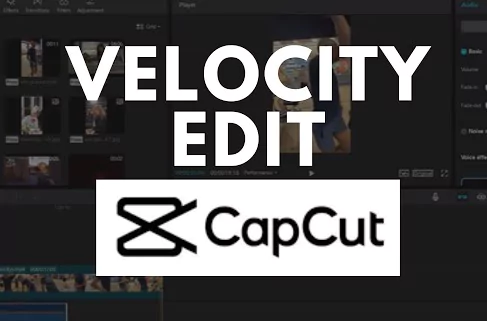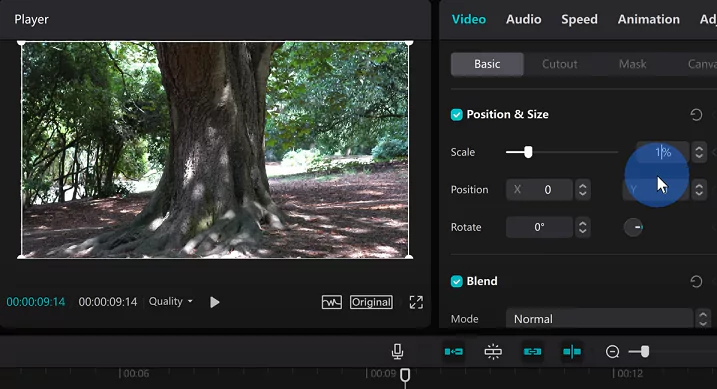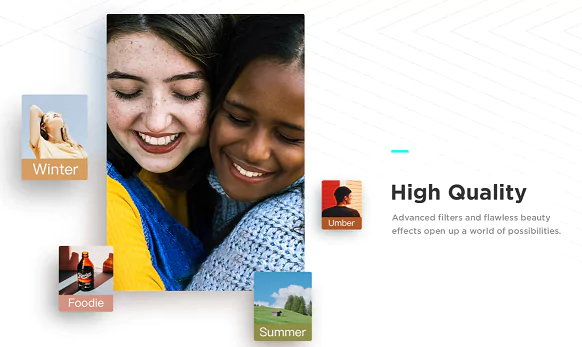Capcut sometimes adds a watermark at the end of the video. It can be annoying if you do not want the watermark. In this page we show you how you can remove the same including an online tool to achieve the same.
You may receive watermark-free video editing from the CapCut software by following the instructions in this post. It is on how to erase or delete the CapCut watermark function from the edited video ending or the template.
You may remove the TikTok watermark in CapCut in a few different methods. One approach is to clip or remove the watermark using the built-in editing tools. A watermark removal application may also be downloaded from the internet or used online as described below.
Read Also: Capcut Logo – How to Download, Add or Remove Logo on Capcut?
Why should you remove watermarks from Capcut videos?
The most widely used platform for sharing short videos, TikTok, comes with CapCut as its default video editing app. CapCut not only works well with TikTok, but it also includes useful capabilities for editing your favourite videos.
However, CapCut has also included the CapCut watermark at the conclusion of the film, much like other modern video editing applications. Most people find that annoying, while few will like it.
You might want to delete the watermark from your videos as you might not want your friends or audience to see that. It will also elongate your video and consume extra space.
You can get rid of the watermark from your movie with the use of below instruction. Please carefully follow the instructions to obtain a Cap Cut movie without a watermark.
How to Remove Watermark from End of the Video?
You must first determine the sort of watermark present in the CapCut before moving on with the removal of that watermark. Cap Cut features two different sorts of watermarks:
- Watermark at the last part of the clip and
- the Template watermark at the top or bottom within video.
Let us first discuss how to remove the watermark from end of the video:
Step 1: Your project needs to be added you intended to edit. Open the CapCut app on your phone, choose New Project, then choose the video you wish to edit.
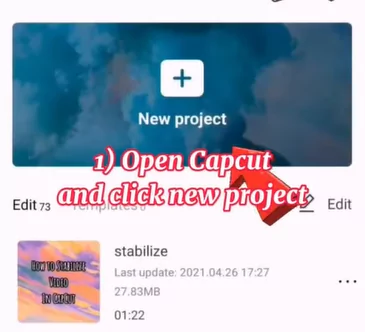
Step 2: Once you navigate to the right-most side, you will see an extra part has been added. This is the watermark part.
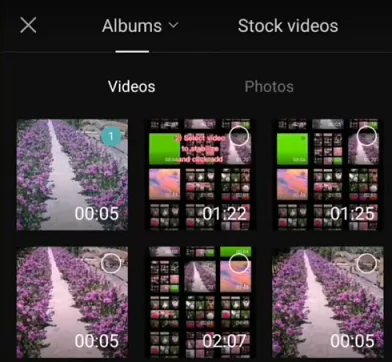
Step 3: Once you have located the watermark clip that was applied automatically, click on that portion. A pop-up menu will show up at the bottom. To remove the watermark clip, use the “Delete” icon.
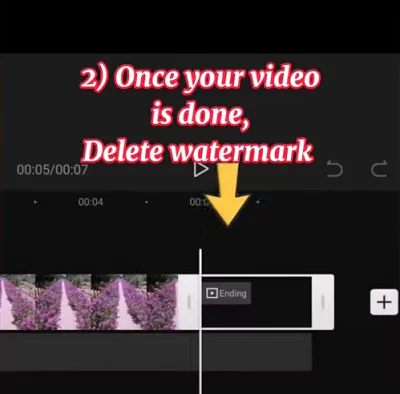
Step 4: Now click the export icon in the top right corner to export your clip in the specified quality and frame rate. There won’t be a pesky watermark at the conclusion of your video.
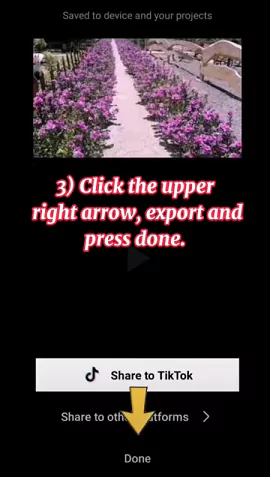
Watch this video tutorial to understand better:
How to permanently delete the watermark forever?
In some cases even if you delete the watermark using the above method it can reappear in your next videos. Just follow these simple steps to permanently delete the watermark from your Capcut videos:
Step 1: Open Capcut app, on the Home Screen click on the Hexagon icon at the top right (see the image below)
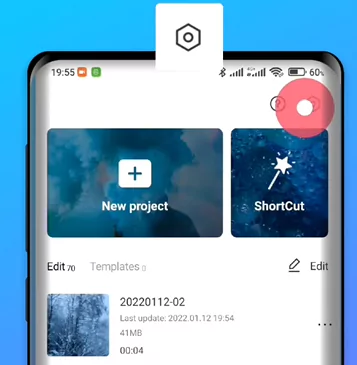
Step 2: There is an option called “Add Default Ending” just uncheck the same. It will ask you to discard ending. Say discard.
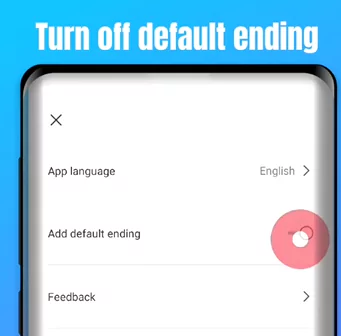
Step 3: Come back to home screen and add video. Now go to the end you will not be seeing the watermark
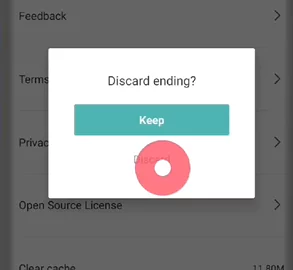
Step 4: Hence the watermark has been permanently removed. Just keep saving videos normally and share it with friends without the hassle of the logo.
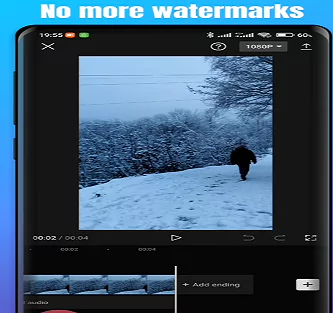
Watch the below video tutorial:
CapCut Template Watermark Removal Technique
When you import any template into Capcut you will see a watermark on the top or bottom section. We will see how to remove those easily. Meanwhile browse our latest cool trending templates online.
Step 1: To load an existing video editing template instead of starting a new project, click the Template button in the lower-right corner. Choose a template you like from the ones offered by browsing the list.
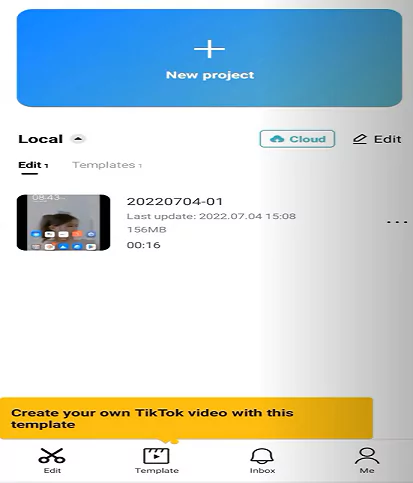
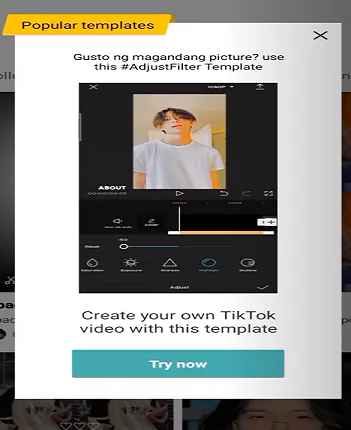
Step 2: Once you’ve selected your choice, click the “Use the template” option to access the video editing area. Here you may modify with the template and add your own material from your album.
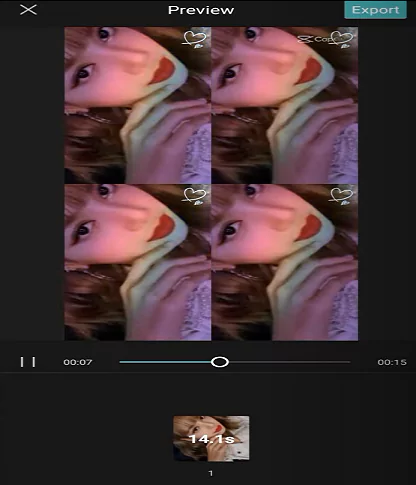
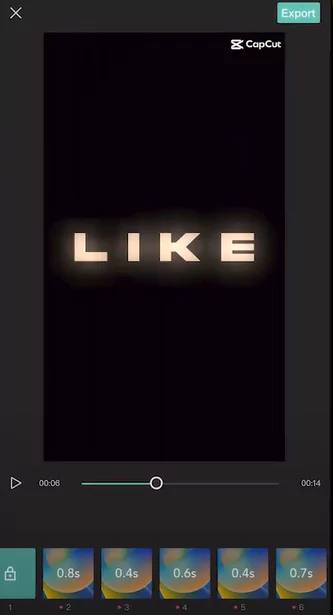
Step 3: If necessary, modify the template, then click the Export button in the upper-right corner to export it. To have no watermark from the CapCut movie template, select “Export without watermark” from the two options shown.
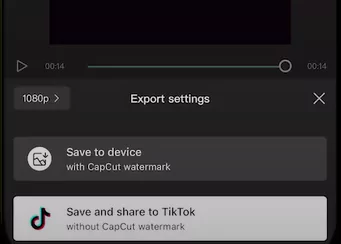
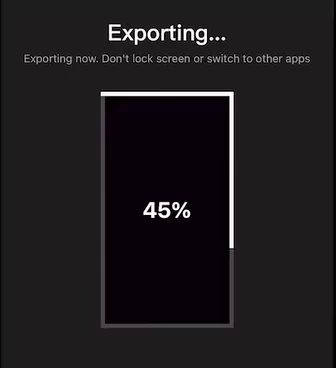
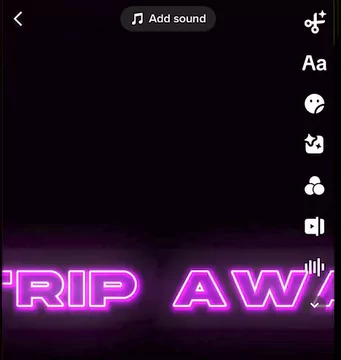
In some cases if this option does not work then just choose the video clip. Click on “Edit” and select “Crop“. Now, remove the part of the video having the logo and select check mark from the below.
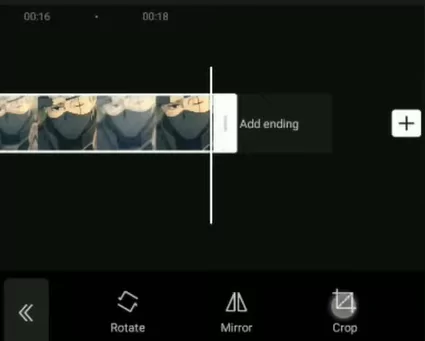
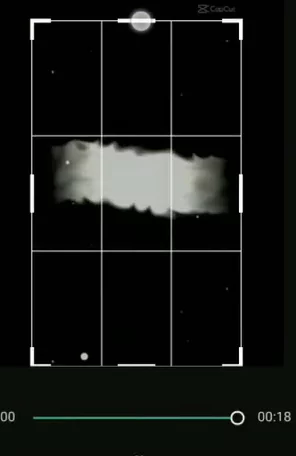
Watch the video here:
How to Remove Watermark on Capcut PC or Laptop?
Recently Capcut has been launched on PC with all the same wonderful features available on desktop. See the below steps to clear the watermark from your Capcut PC:
Step 1: Get Capcut for PC. Once downloaded, install the application and launch the app.
Step 2: Add the video using a new project. Make sure it is shown on the screen
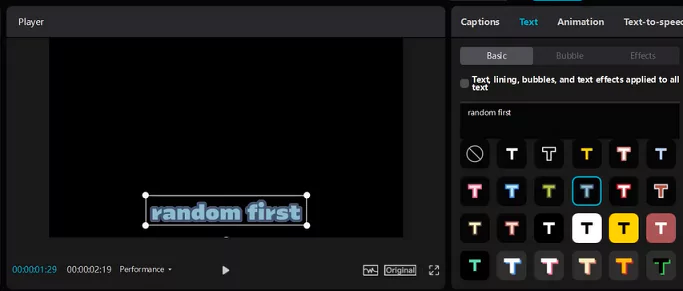
Step 3: Sign in to Capcut using TikTok, Facebook, Google or using email address.
Step 4: Click on Export option at the top-right of the screen. It will show a window such as below
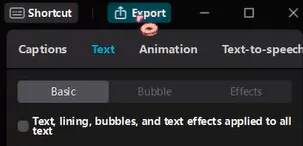
Step 5: Click on “Remove Watermark” checkbox. Note that it is limited time option for logged in users only.
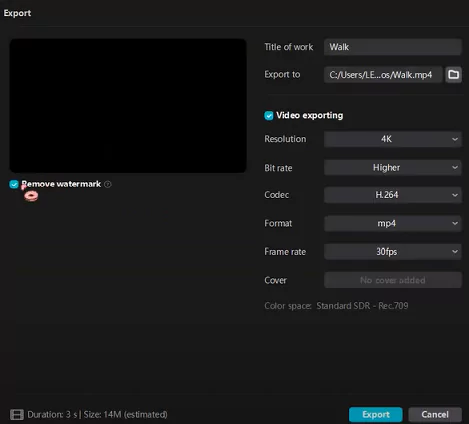
Step 6: Save and export and share it on YouTube or TikTok.
Watch the video tutorial below:
Remove Capcut Watermarks using Online Tool
If none of these options are working or you have a logo or watermark other than that of Capcut then you will need one of the online tool to work with.
- Just go to here or here.
- Click on Open File or Insert File.
- Once your video is loaded, just highlight the areas of the video from where your watermark is to be removed
- Various formats are supported and it is easy to use. Once completed just export your video.
Why Capcut adds the watermark at the end of the videos?
CapCut, the official video editing software for the well-known video-sharing network TikTok, has gained popularity for its wealth of in-app video editing options as well as for its convenient TikTok sharing. The main issue with CapCut, like the majority of free video editing apps nowadays, is that watermarks are added at the conclusion of both its video editing and its video editing templates.
Capcut adds the logo or watermark at the end of the videos because it wants to advertise itself through your videos. When you share the videos on your social media or friends they come to know that you have used the Capcut app to create your video.
In fact almost all the video editors available online has the watermark feature. They want to publicize their brand name in front of the public. This may anger some individuals quite a bit.
What is a watermark?
A video watermark is an integrated overlay that includes a logo, text, or a copyright disclaimer on the video. By clearly labelling the video material, it prevents unauthorised individuals from seeing or utilising it. Although the copyright disclaimer cannot completely stop unlawful usage of the film, it does provide a problem for individuals who could claim ownership of the material.
Watermarking is a great way to include subtly branded content in internet videos. For example, you may advertise your company by adding taglines or logos. A straightforward website Address might help you influence your audience. The watermarked videos are difficult to copy. It identifies the owner of the video clip and provides protection.
What is Capcut?
Despite having watermarks in its video editing templates and video editing endings, CapCut is a well-known video editing tool for Android and iOS mobile phones.
The CapCut app is free to download and use for personal use. You may either cut off the watermark from the edited video’s finish or delete it from the video template to remove watermarks using CapCut.
Going to the end of the modified short video in the timeline and selecting Import video will add a new video clip as the finale in CapCut.
Final Thoughts
The popularity of short films and the use of effects in the videos has led to the recent emergence of several video editing apps that are just as excellent as CapCut. CapCut has managed to stand out from the competition, but in order to share your movie with everyone, we have to learn how have no watermarks from your favorite clips.
In this post we just showed you how to remove watermark from end of the clip, permanently forever, on Capcut PC as well as on the templates. If you liked this post then please share it with friends and also comment your ideas below.

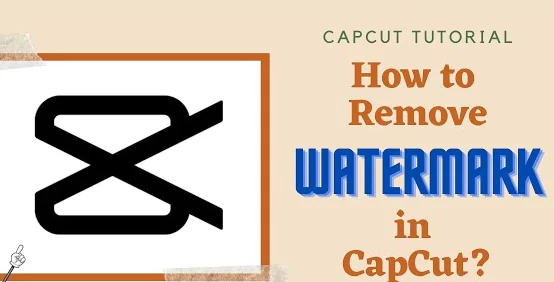
![CapCut for iOS - Download Latest Version 5.9.1 - [April 2025] 23 Capcut iOS](https://www.capeditcut.com/wp-content/uploads/2023/04/capcut-ios.webp)