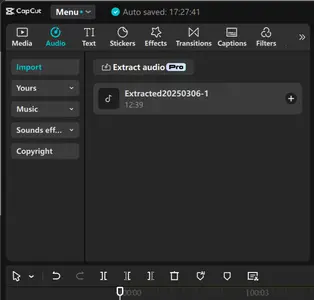Hi,
You are trying logging into CapCut on your PC using the QR code method. This is a known problem that some users have encountered. Here are several steps you can try to resolve the issue:
-
Ensure Proper Scanning Technique: When scanning the QR code, make sure your smartphone's camera is level with the screen and held steady. Tilting the camera at an angle can hinder the scanning process.
-
Check Camera Permissions:
- Make sure the CapCut app on your phone has permission to use the camera.
- On Android: Go to Settings > Apps > CapCut > Permissions > Camera > Allow.
- On iOS: Go to Settings > CapCut > Camera (make sure the toggle is On).
-
Check Internet Connection on both devices:
- Ensure both your phone (running the CapCut mobile app) and your computer (running the desktop/web version) have a stable internet connection (Wi-Fi or mobile data). The login process requires communication between both devices and CapCut's servers.
-
Update CapCut Applications: Ensure that both your mobile and desktop versions of CapCut are updated to the latest versions. Outdated applications can lead to compatibility issues.
-
Restart the Applications: Close both the mobile and desktop applications completely and then reopen them. Sometimes, simply restarting the apps can resolve minor glitches.
-
Refresh the QR Code Immediately Before Scanning:
-
On the CapCut desktop app or web version where the QR code is displayed, there should be a "Refresh" button or link right near the code.
-
Click "Refresh" on the computer/webpage FIRST.
-
THEN, immediately open the scanner on your CapCut mobile app and scan the new QR code that appears. Don't scan the old one. Do this sequence quickly as the new code will also expire.
-
-
Clear App Cache: On your mobile device, go to the app settings, find CapCut, and clear its cache. This can help in resolving login issues caused by corrupted cache data.
- Improve Scanning Conditions:
- Clean your phone's camera lens. A smudge can prevent a clear scan.
- Ensure good lighting on the QR code displayed on your computer screen. Avoid glare or reflections.
- Adjust the distance. Don't hold the phone too close or too far away. Find the sweet spot where the camera focuses clearly on the code.
- Hold the phone steady and ensure the entire QR code is visible within the scanner frame on your phone screen.
- Scan straight on, not at a sharp angle.
-
Try Alternative Login Methods: If the QR code method isn't working, attempt logging in using other methods such as email, phone number, or social media accounts linked to your CapCut profile. If the QR code method consistently fails, try logging in using another method CapCut offers (like your email/password, Google account, Facebook, TikTok, or Apple ID, depending on how you initially signed up). This will bypass the QR code issue entirely.
-
Reinstall CapCut: Uninstall CapCut from both your mobile device and PC, then reinstall the latest versions. This can help in resolving issues caused by corrupted installations.
-
Restart Devices: Sometimes a simple restart can fix temporary glitches. Restart both your phone and your computer.
If none of these steps resolve the issue, consider reaching out to CapCut's technical support team at [email protected] for further assistance. They will be able to provide specific troubleshooting steps based on your account and device configuration.
For a video guide on resolving QR code login issues in CapCut, you might find the following video helpful:
If you try all these steps, especially refreshing the QR code right before scanning each time, and it still fails, consider using an alternative login method as your primary solution.