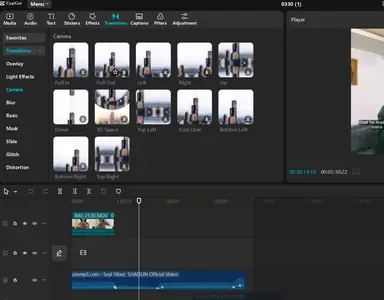Hi,
It is strange for Pro features to disappear when your subscription is active, especially after they were working just yesterday on the new installation.
Here are several steps you can take to try and fix this:
-
Verify Account Login:
- Double-check that you are logged into the exact same CapCut account on your new PC that holds the active Pro subscription. It's easy to accidentally use a different email or login method (Google, Facebook, Apple ID, etc.).
- Go to your profile or settings section within the CapCut PC app and confirm the logged-in user details match your Pro account.
- CapCut Website:
- Visit the CapCut website and log in with your account credentials.
- Navigate to your account profile or subscription settings to confirm that your Pro subscription is active.
-
- CapCut Mobile App:
- Open the CapCut app on your mobile device where Pro features were previously accessible.
- Go to your profile settings to ensure your Pro subscription is recognized.
- CapCut Mobile App:
If your subscription appears active on the website or mobile app, the issue likely lies with the desktop application's recognition of your account.
-
Log Out and Log Back In:
- Sometimes, simply logging out of your account within the CapCut PC app and then logging back in can force it to re-check and sync your subscription status.
-
Restart Everything:
- Completely close the CapCut desktop application. Ensure it's not running in the background by checking the Task Manager (Windows) or Activity Monitor (Mac).
- Restart your PC.
- Re-launch CapCut and log in using the same method and credentials associated with your Pro subscription.
-
Check Subscription Status Within the App:
- Look for a "Manage Subscription," "Account," or "Pro" section within the CapCut PC settings. See if it explicitly recognizes your subscription as active. There should be a "Restore Purchases" option – if you see it, try clicking it.
-
Check for CapCut Updates:
- Ensure you have the latest version of the CapCut PC application installed. Sometimes bugs that affect feature access are fixed in updates. Check for an update option within the app.
-
Clear Cache:
- While less straightforward on PC than mobile, sometimes temporary files can get corrupted.
- Clear CapCut Desktop App Data:
- Windows:
- Uninstall CapCut from your computer.
- Delete residual folders:
- Press Win + R, type %LocalAppData%, and press Enter. Delete the "CapCut" folder.
- Repeat for %AppData% and %ProgramData% folders, removing any "CapCut" or "ByteDance" folders.
- Restart your computer and reinstall CapCut from the official website.
- Mac:
- Uninstall CapCut from your Applications folder.
- Delete residual files:
- In Finder, press Command + Shift + G, enter ~/Library/Application Support/, and delete the "com.lemon.capcut" folder.
- Also, check /Library/Caches/ and /Library/Preferences/ for any related files and remove them.
- Restart your Mac and reinstall CapCut from the official website.
- Windows:
-
Reinstall CapCut:
- If the above steps don't work, try uninstalling CapCut completely from your new PC.
- Restart your PC again.
- Download the latest version directly from the official CapCut website and reinstall it.
- Log in carefully with your Pro account details.
-
Check Network Connection:
- Ensure your PC has a stable internet connection. CapCut needs to connect to its servers to verify your Pro status occasionally.
-
Contact CapCut Support:
- If none of these steps resolve the issue, your subscription is definitely active, and you're logged into the correct account, it's time to contact CapCut's support team. Write an email to [email protected] and [email protected].
- Explain the situation clearly: you have an active Pro subscription, it worked yesterday on the new PC, but today the Pro features (specifically transitions and effects/animations) are gone. Provide your account details (like the email address associated with the subscription) if requested by support. Alternatively, use the "Help" or "Support" section within the app.
Start with steps 1-4 as they are the quickest and most common fixes. Hopefully, one of these will get your Pro features back. By systematically following these steps, you should be able to restore your Pro features on the new PC.