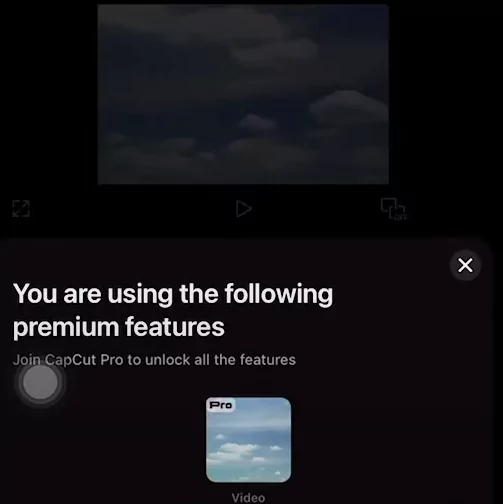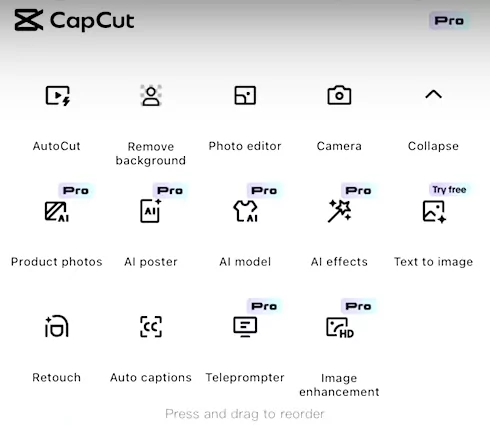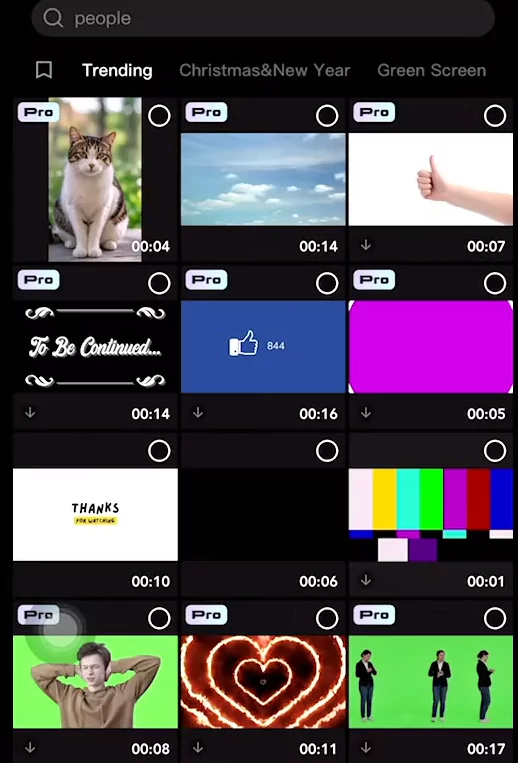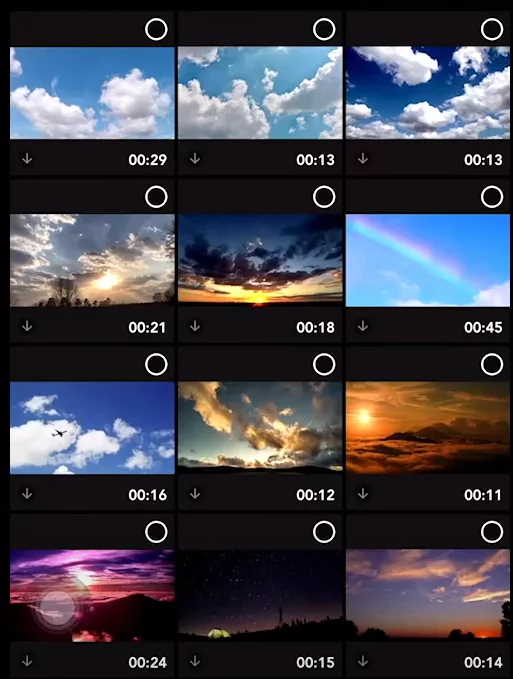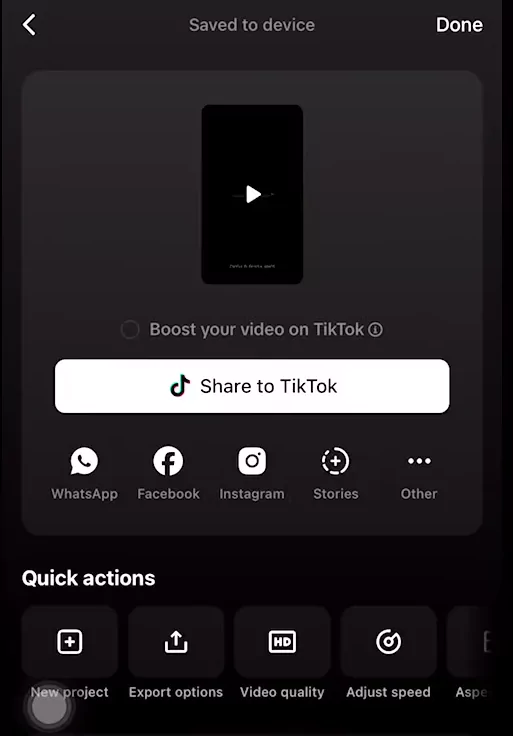Hi,
I am on capcut free version and at the time of export it is showing that I have used a pro feature and hence not letting me export. I do not know which pro feature I have used, may be unknowingly I might have used one. Now I do not exactly know what is that and I need to remove. How do I identify and remove the pro feature so that I can continue to export as a free user?
Thanks for the support.
Hi,
If you try to export a video and encounter problem stating you are using a Pro feature that means you have added some effect or filter which was marked as PRO.
Now that you have already done the editing it will not let you export unless you buy PRO or remove the PRO feature from your edits.
To resolve this and ensure your project is exportable, follow these steps:
Identify the Pro features in your project:
Once you have added any PRO feature, you will see the "PRO" icon on the top of the screen (see image below):
- Review applied effects and tools: CapCut's free version restricts certain features, such as advanced effects, premium filters, and AI tools. If you have used any of these, they are likely Pro features. (see below image)
- Check for watermarks: Some Pro features may add watermarks to your video. If your project includes a watermark, it indicates the use of a Pro feature.
-
- Look for Pro Icons: Within the CapCut editing interface, Pro features are usually marked with a diamond icon or a crown icon or simply mentioned as "PRO". These icons are typically displayed next to the feature name or thumbnail.
- Review each section: Systematically go through each section of your project and look for these Pro icons:
- Effects: Check the "Effects" tab and look for diamond/crown icons on effect thumbnails.
- Filters: In the "Filters" section, scan for Pro icons on filter options.
- Transitions: If you've added transitions between clips, review the "Transitions" tab for any Pro-marked transitions.
- Stickers: Examine the "Stickers" library for stickers with Pro icons.
- Text Templates: If you've used text templates, check the "Text" section for Pro templates.
- Music and Sound Effects: While less common, some music or sound effects in the library might be Pro-exclusive. Check for any Pro indicators if you've added audio.
- Canvas & Background: Some advanced canvas styles or background options could be Pro features.
Remove Pro features:
-
-
- Replace the premium effects:
- Once you've identified a Pro feature in your timeline (e.g., a Pro effect applied to a clip), select that element in your project.
- If the Pro feature is not essential, you can simply delete it. For example, if it's a Pro effect, select the clip with the effect and remove the effect.
- If you want a similar effect but free, browse the "Effects," "Filters," "Transitions," "Stickers," or "Text" sections again, but this time choose options that do not have the diamond/crown icon. CapCut offers a wide range of free features that you can use as alternatives.
- Replace the premium effects:
-
Verify project compatibility:
- Preview the project: Before attempting to export, preview your project to ensure all Pro features have been removed and the video plays as intended.
Export the video:
-
- Initiate export: Once you have ensured the project is free of Pro features, proceed to export your video.
- Select export settings: Choose your desired resolution and format, then confirm the export.
Important points to note:
- While basic adjustments are free, some advanced "Adjust" options will be Pro.
- Certain advanced masking features will most likely be Pro.
- If you are using green screen effects, ensure the specific chroma key feature isn't Pro.
By removing all Pro features from your project, you should be able to export your video without encountering restrictions.
For a visual guide on removing Pro features to enable export in CapCut, you might find the following video helpful: