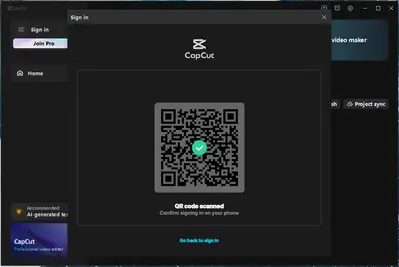Hi,
We understand you are having trouble logging into your CapCut Pro account on your desktop using the QR code, even though the scan seems successful according to the image you provided. The image shows "QR code scanned. Confirm signing in on your phone," which means the desktop app is waiting for approval from your mobile app.
Let us try a few things to fix this:
-
Check Your Phone:
- Immediately after scanning the QR code on your desktop, look at your phone.
- Make sure you have the CapCut app open on your phone.
- You should see a prompt or notification within the CapCut mobile app asking you to confirm the login attempt. Tap "Confirm" or "Allow" on your phone.
- Ensure you are logged into the exact same CapCut Pro account on your mobile app that you are trying to access on the desktop.
-
Stable Internet Connection: Verify that both your computer and your mobile phone have a strong and stable internet connection. The confirmation signal needs to travel between the devices.
-
Update CapCut Apps: Make sure you have the latest version of the CapCut app installed on both your computer and your mobile phone. Outdated versions can sometimes have login bugs. Check the app store (for mobile) and the CapCut website or app interface (for desktop) for updates.
-
Try Alternative Login Methods: If the QR code method consistently fails, go back to the main sign-in screen on the desktop app (you might need to click "Go back to sign in" as shown in your image) and try logging in using other methods associated with your Pro account, such as:
- Email and password
- Google account
- Facebook account
- TikTok account
- Apple ID
-
Restart Devices: Try restarting both your computer and your mobile phone. This can sometimes clear temporary glitches.
-
Clear Cache (Mobile App): Sometimes, clearing the app's cache on your phone can resolve issues.
- On Android: Go to Settings > Apps > CapCut > Storage > Clear Cache.
- On iOS: You might need to offload the app (Settings > General > iPhone Storage > CapCut > Offload App) and then reinstall it, or simply uninstall and reinstall the app.
-
Reinstall CapCut (Desktop): If nothing else works, consider uninstalling the CapCut application from your computer and then reinstalling the latest version from the official source.
- Use the Correct QR Scanner: Open the CapCut app on your mobile device, tap on 'Me' and then 'Scan'. Ensure your CapCut app is version 8.7.0 or later to support QR code scanning.
- Refresh the QR Code: On your desktop, generate a new QR code and promptly scan it with your mobile device. QR codes can expire, so it's essential to scan the most recent one.
If you have tried all these steps and are still unable to log in, it might be best to contact CapCut customer support directly for assistance with your specific account. Write an email to [email protected] or commercepro.support [at] capcut.com.
For a visual guide on resolving QR code login issues, you might find the following video helpful:
We hope these steps help you regain access to your CapCut Pro account. If the problem persists, contacting CapCut's support team would be the best course of action.