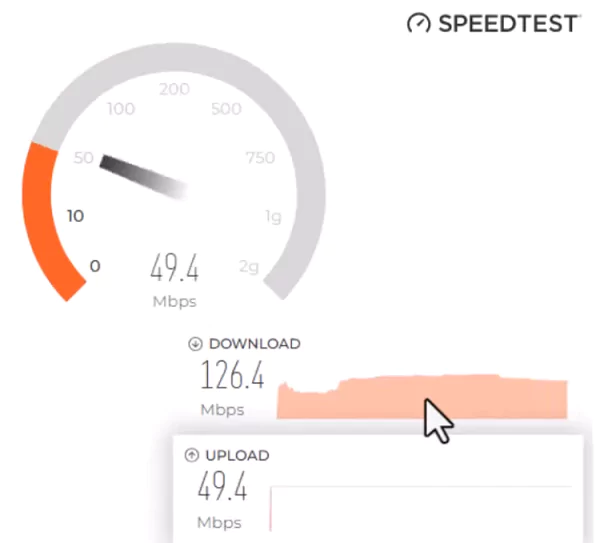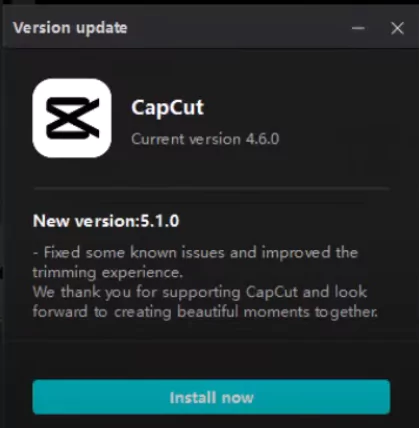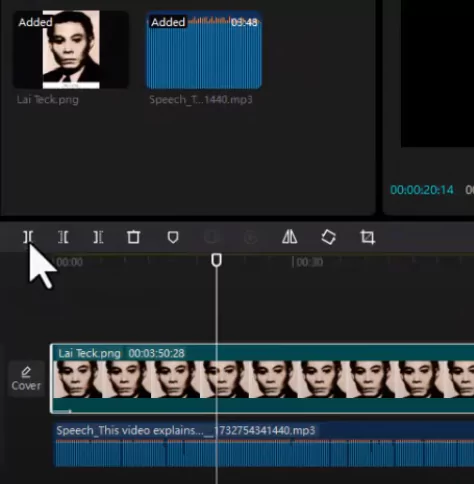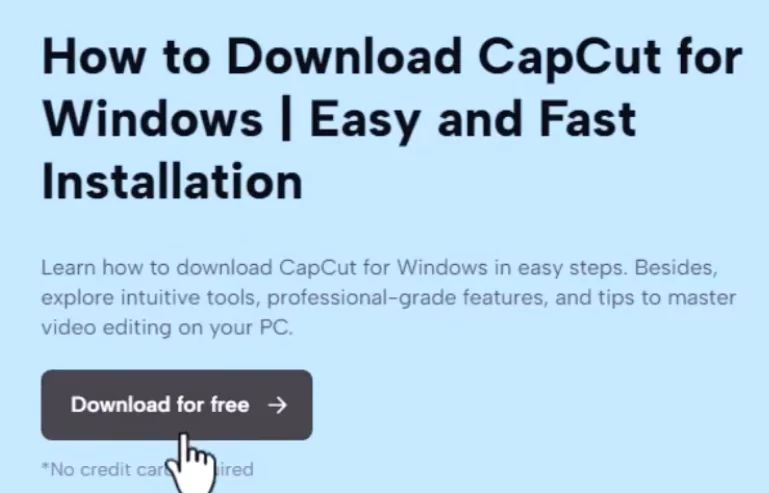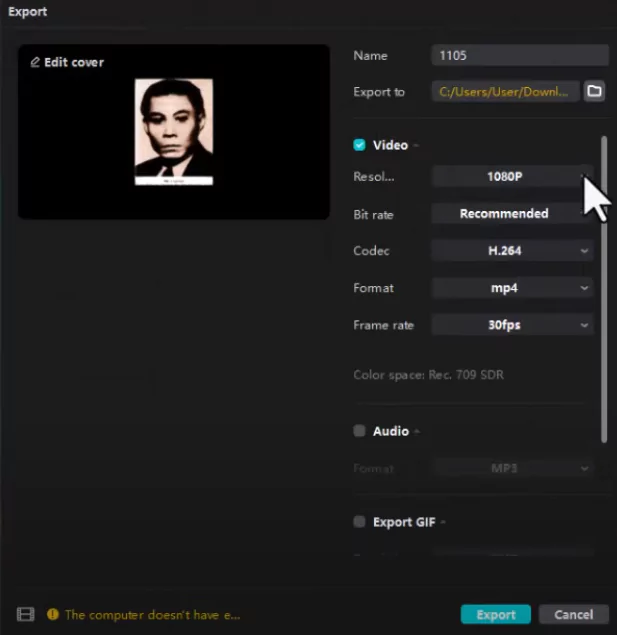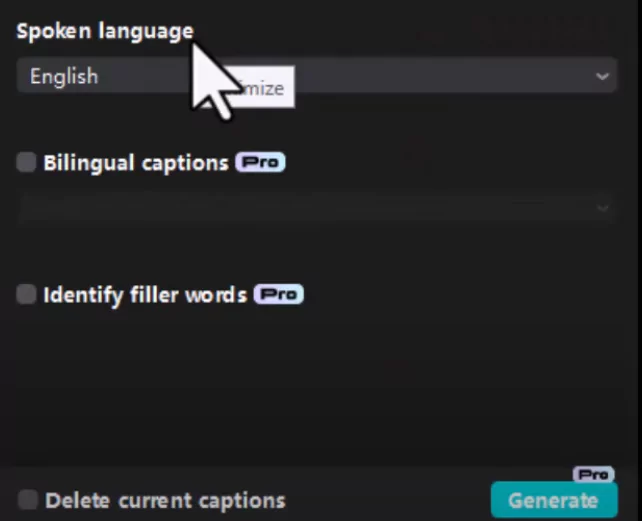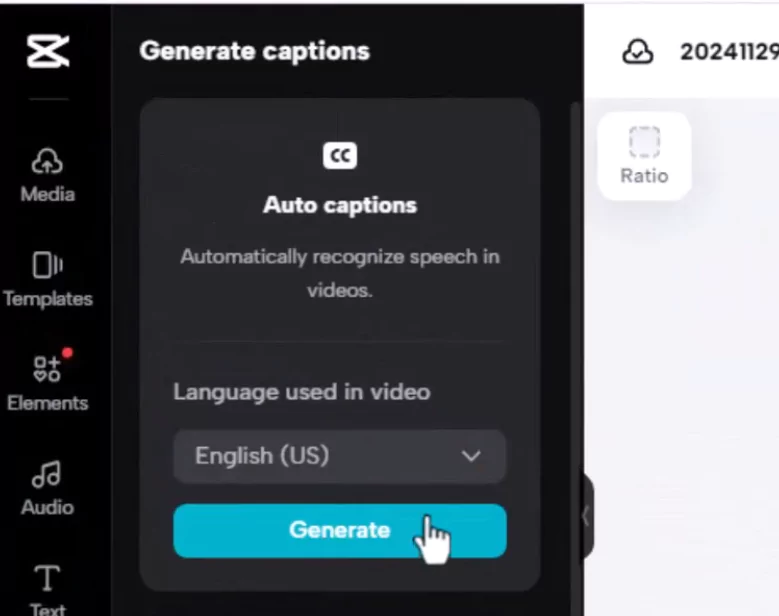My Capcut is not generating auto captions and always stop on 45% while generating. Please mark a solution.
Hi,
The fact that Auto Caption consistently stops at 45% indicates a specific point in the process is failing, possibly related to processing a certain part of the audio, network communication, or running out of resources.
Here is a list of troubleshooting steps you can try, starting with the simplest:
-
Basic Restart:
- Close and Reopen CapCut: Completely close the app (don't just minimize it) and then relaunch it. Try generating captions again.
- Restart Your Device: Whether you're using a phone or a computer, a full restart can clear temporary glitches and free up memory.
-
Check Internet Connection:
- Auto-caption generation relies on sending audio data to servers for processing. A weak, unstable, or interrupted internet connection could cause the process to fail mid-way.
- Try switching connections: If you're on Wi-Fi, try mobile data, or vice-versa. Try moving closer to your Wi-Fi router.
- Test connection speed: Ensure your connection is stable enough for uploads.
-
Update CapCut:
- Make sure you are using the latest version of CapCut. Developers frequently release updates that fix bugs. Check your App Store (iOS), Google Play Store (Android), or the official CapCut website (Desktop).
-
Clear CapCut Cache:
-
- On Mobile (Android): Go to your phone's Settings > Apps > CapCut > Storage > Clear Cache. (Be careful not to hit "Clear Data" initially, as this might delete projects if they aren't saved to the cloud).
- On Mobile (iOS): iOS doesn't offer a simple "clear cache" option for most apps. You might need to offload the app (Settings > General > iPhone Storage > CapCut > Offload App) and then reinstall it, or delete and reinstall it entirely (make sure projects are backed up first!).
- On Desktop: Look within CapCut's settings menu for a cache clearing option, or manually locate and clear the cache folder (location varies by OS and installation). A common path might be in
AppDataon Windows orLibrary/Application Supporton macOS. Search online for "clear CapCut cache [your OS]" if needed. Sometimes, cached data can become corrupted and interfere with app functions.
-
-
Check Device Storage:
- CapCut video editing and processing require significant temporary storage space. If your device (phone or computer) is running low on storage, processes like caption generation might fail. Free up some space and try again.
-
Try with a Different Clip / Shorter Section:
- Isolate the problem: See if the issue happens with all videos or just this specific one. Try generating captions for a very short, simple video (e.g., 10-15 seconds).
- Test a portion: If it's a long video, try splitting it and generating captions for just the first minute or so. If that works, the issue might be related to the video's length/complexity or a specific point later in the video/audio.
-
Check the Video/Audio File:
- Is there anything unusual about the audio in the clip around the point where it might be failing? Extremely loud noise, silence, or corrupted audio could potentially crash the transcription engine.
- Ensure the video format is standard and well-supported.
-
Reinstall CapCut:
- This is a more drastic step, but it can resolve deeper issues with the app's installation files.
- Crucial: Before uninstalling, make sure any important projects are backed up (either via CapCut Cloud, if you use it, or by exporting finished videos). Uninstalling will likely remove local project data.
- After backing up, uninstall CapCut completely, restart your device, and then reinstall the latest version from the official source.
-
Wait and Try Later:
- While less likely for a specific percentage stop, there's always a small chance of temporary issues with CapCut's servers that handle the auto-caption processing. Try again after a few hours or the next day.
Other steps to try:
- Modify Audio Settings: Clear and audible speech is essential for accurate caption generation. Ensure your video's audio is clear and free from background noise.
- Reduce Video Size/Resolution: Try exporting the video at a lower resolution, like 720p, if the file is large
- Try a Different Language: If your language isn't well-supported, test with another one
- Use the Online Version: Try using the web version at capcut.com
- Use a Different Device: Test if the issue persists on another device
If none of these steps work, consider reporting the bug to CapCut technical support by writing an email to [email protected], providing details about your device, operating system version, CapCut version, and the specific steps you've already tried.
For a video guide, you might find this YouTube video helpful: