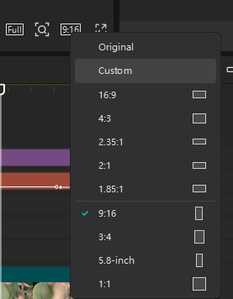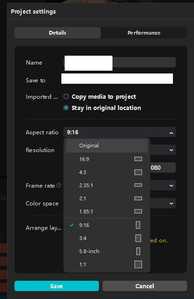Hi,
You are right — in CapCut Desktop version 5.9.1, they removed the custom aspect ratio option that previously allowed you to manually input values like 5:4. This also appears in the screenshot you provided.
Now you are limited to presets only (like 16:9, 9:16, 1:1, etc.). The dropdown menu only shows predefined ratios.
Here's a breakdown of your options:
-
Downloading Older Versions:
- Official Source: CapCut does not officially provide links to download older versions of their software on their main website. They typically encourage users to stay on the latest version for features and security updates.
- Unofficial Sources: You will find older versions of CapCut Desktop on third-party software download websites (archives like Uptodown, FileHippo, FileHorse, Softonic etc.).
- ⚠️ Important Warning: Downloading software from unofficial sources carries significant risks. These installers could be bundled with malware, viruses, or adware, or they might not be genuine versions. Proceed with extreme caution if you choose this route. Always scan downloaded files with reputable antivirus software before installing. Searching for specific older versions (e.g., "CapCut Desktop 5.x download") would yield results, but again, be very careful about the source.
-
Workaround for Custom Aspect Ratio in Newer Versions: While you can't directly type in a custom ratio like 5:4 during project setup, here's a common workaround:
-
Create a Custom Background/Guide:
- Use an image editing program (like Photoshop, GIMP (free), Canva, or even basic tools like Paint) to create a blank image with the exact pixel dimensions of your desired custom aspect ratio. For example, for a 5:4 ratio, you could create an image that is 1000 pixels wide by 800 pixels high (or 1350x1080, etc.).
- Save this image (e.g., as a PNG or JPG).
-
Use it in CapCut:
- Start a new CapCut project. Choose a standard aspect ratio from the available options that is larger than or equal to your target dimensions (e.g., 16:9 or even 1:1 may work depending on your specific needs). Set the resolution appropriately.
- Import the custom background image you created into CapCut.
- Place this custom background image on the main video track (or a track below your actual content). Extend its duration to cover your entire project length.
- Import your actual video clips and photos. Place them on tracks above the background image.
- Now, use the background image as a visual guide. Select your video clips/photos on the timeline and resize/position them within the CapCut viewer so they fit perfectly inside the boundaries of your custom background image.
- When you export the video, CapCut will export using the project's overall aspect ratio (e.g., 16:9), but your content will be visually framed within that project according to the 5:4 (or your custom ratio) guide you created and arranged your clips to. The areas outside your custom frame may be black bars or whatever part of the underlying background guide is visible, depending on how you set it up.
- Export with “Match Content” or crop in post-editing using a third-party tool (like HandBrake or Adobe Media Encoder).
-
Check for Custom Resolution: Although not visible in the expanded dropdown of your screenshot, double-check if the "Resolution" setting (below Aspect Ratio) has a "Custom" option. If it does, you may be able to input custom pixel dimensions (e.g., 1000 x 800) there, which would effectively set your custom aspect ratio.
- Edit the Project File (Advanced):
- CapCut projects are stored as
.jsonfiles inside the project folder. You can try:- Creating a project.
- Going into the
.capcutprojfolder (or wherever the project is saved). - Opening the JSON file with a text editor like Notepad++.
- Searching for aspect ratio or canvas size values and manually changing them (e.g., width: 1280, height: 1024 for 5:4).
- Save, then reopen the project.
- ⚠️ Backup before trying this. It’s hacky and may corrupt your project.
-
-
- Using Third Party editing tools:
-
Create your project in a different editing software that supports custom ratios, then import to CapCut
- Use the "New Sequence" option (if available) to set custom dimensions
- Check if there is a settings file where you could manually input dimensions.
-
- Using Third Party editing tools:
While directly setting a custom aspect ratio is removed, using a custom background image as a positioning guide within a standard project is the most common and safest workaround. Downloading older versions is possible via third-party sites but carries security risks.
To regain the ability to set custom aspect ratios in CapCut, you can revert to version 5.8.0, which still supports this feature. Here is how you can do it:
Steps to Download and Install CapCut Version 5.8.0
-
Uninstall Current Version:
-
Before installing an older version, it's advisable to uninstall the current version to prevent any conflicts.
-
On Windows, go to Control Panel > Programs > Uninstall a program, find CapCut, and uninstall it.
-
-
Download CapCut 5.8.0 Installer:
-
Download CapCut v5.8.0 from a trusted third-party website and run antivirus scans.
-
-
Install the Downloaded Version:
-
Locate the downloaded installer file (usually in your 'Downloads' folder).
-
Double-click the installer and follow the on-screen instructions to complete the installation.
-
-
Disable Automatic Updates (Optional but Recommended):
-
To prevent the application from updating to the latest version automatically:
-
Open CapCut.
-
Go to Settings or Preferences.
-
Look for an option related to updates, such as "Auto-update" or "Check for updates automatically."
-
Disable this option.
-
-
Important Considerations:
-
Security: Always download software from reputable sources to avoid malware or unwanted software.
-
Compatibility: Older versions might lack newer features or improvements. Ensure that version 5.8.0 meets all your editing needs.
-
Support: Official support is typically provided for the latest versions. Using an older version might mean missing out on official assistance for any issues encountered.
By following these steps, you should be able to use CapCut with the custom aspect ratio feature reinstated. If you need further assistance or have additional questions, feel free to ask.