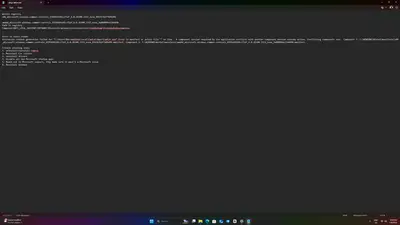Noticed sometime app wouldn't open or would lag on laptop. got a pc, issue carried over. If you need the log,
I'm not sure how to upload it says filetype not allowed. but everything is within the photo including exact error from event viewer. If anyone knows how to solve this, this would be awesome as sometimes this prevents me from getting any work done. Specs are Ryzen 9 7900x Nvidia 3070. laptop(sold due to this issue, wasnt hardware i know that now) Laptop specs Ryzen 7 7735hs Amd 7600s gpu.
Hi,
Let us break down this "side-by-side configuration is incorrect" error you are encountering with CapCut.
Based on the Event Viewer log you provided in the screenshot, this is a classic Windows error indicating a problem with shared library components, specifically the Microsoft Visual C++ Redistributables.
Here is what the error message tells us:
Activation context generation failed for ... CapCut.exe: Windows failed to prepare the necessary environment for CapCut to run.Error in manifest or policy file...: The problem lies within the files that tell Windows what components (libraries) CapCut needs to function.A component version required by the application conflicts with another component version already active.: This is the core issue. CapCut needs a specific version of a component, but Windows found a different, conflicting version already running or registered on your system.Conflicting component is Microsoft.VC90.CRT...: This pinpoints the specific conflicting component.VC90refers to the Microsoft Visual C++ 2008 Redistributable package.
Essentially, CapCut needs a specific version of the Visual C++ 2008 runtime libraries, but there's either a mismatch, a corruption, or a conflict with other versions installed on your PC. Since this issue carried over from your laptop to your new PC, it strongly suggests it's a software dependency issue related to these redistributables or the CapCut installer itself, rather than your specific hardware.
Here is how you can try to resolve this:
-
Reinstall/Repair Microsoft Visual C++ Redistributables (Most Likely Solution):
- Go to "Apps & features" (or "Add or remove programs" in older Windows versions) in your Windows Settings.
- Look through the list for all entries starting with "Microsoft Visual C++ Redistributable". Pay special attention to any "2008" versions.
- For each version listed (especially 2008, but it's often good practice to do this for others like 2010, 2012, 2013, 2015-2022), click on it and select "Modify" (if available), then choose "Repair".
- If "Repair" isn't an option or doesn't work, you might need to uninstall the existing 2008 versions (both x86 and x64 if listed) and then download and reinstall them directly from Microsoft.
- You can search for "Microsoft Visual C++ 2008 SP1 Redistributable Package" (make sure to get both the x86 and x64 versions if you have a 64-bit system) from the official Microsoft website.
- Crucially, ensure you install both the x86 (32-bit) and x64 (64-bit) versions of the redistributables, as CapCut sometimes require one or the other, regardless of your Windows version.
- Restart your PC after repairing/reinstalling.
-
Completely Reinstall CapCut:
- Uninstall CapCut completely using "Apps & features".
- Optional but recommended: Check the installation directory (
C:\Users\[YourUserName]\AppData\Local\CapCut\as seen in your log) and potentially theProgram Filesdirectory to ensure all CapCut folders are removed after uninstalling (be careful when deleting things manually). -
Delete folders:
-
C:\Users\[YourUserName]\AppData\Local\CapCut -
C:\Program Files\CapCutorC:\Program Files (x86)\CapCut
-
- Download the latest version of CapCut from here.
- Install CapCut again.
-
Run System File Checker (SFC) and DISM: System file corruption could potentially interfere with how these components are managed.
- Open Command Prompt or PowerShell as Administrator (right-click the Start button and choose "Command Prompt (Admin)" or "Windows PowerShell (Admin)" or "Terminal (Admin)").
- Type
sfc /scannowand press Enter. Let it complete. - If SFC finds errors it can't fix, or even if it completes successfully, run the DISM tool. Type
DISM /Online /Cleanup-Image /RestoreHealthand press Enter. This takes longer. - Restart your PC after these scans complete.
-
Check for Windows Updates: Ensure your Windows operating system is fully up-to-date, as updates can include fixes for system components.
-
Run CapCut as Administrator: Right-click the CapCut shortcut or executable and select "Run as administrator". This sometimes helps if it's a permissions issue accessing required components.
- Use
sxstracefor deeper insight- You can generate a Side-by-Side error trace:
- Open Command Prompt as Administrator.
- Run this:
-
sxstrace.exe trace -logfile:sxstrace.etl
-
- Reproduce the CapCut error.
- Press Ctrl + C to stop the trace.
- Convert the
.etlto readable format:-
sxstrace.exe parse -logfile:sxstrace.etl -outfile:sxstrace.txt
-
-
That file (
sxstrace.txt) will show which manifest or DLL is breaking it.
- You can generate a Side-by-Side error trace:
Let us know if you want help walking through sxstrace, or if it still doesn't open after all of the above. We can dig deeper into system registry or CapCut dependencies.
Start with step 1, as the error message strongly points to the Visual C++ 2008 redistributables. Since the issue persisted across different hardware, focusing on these shared software components is the most likely path to a solution.