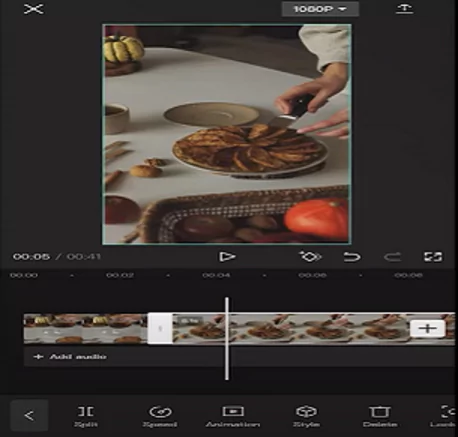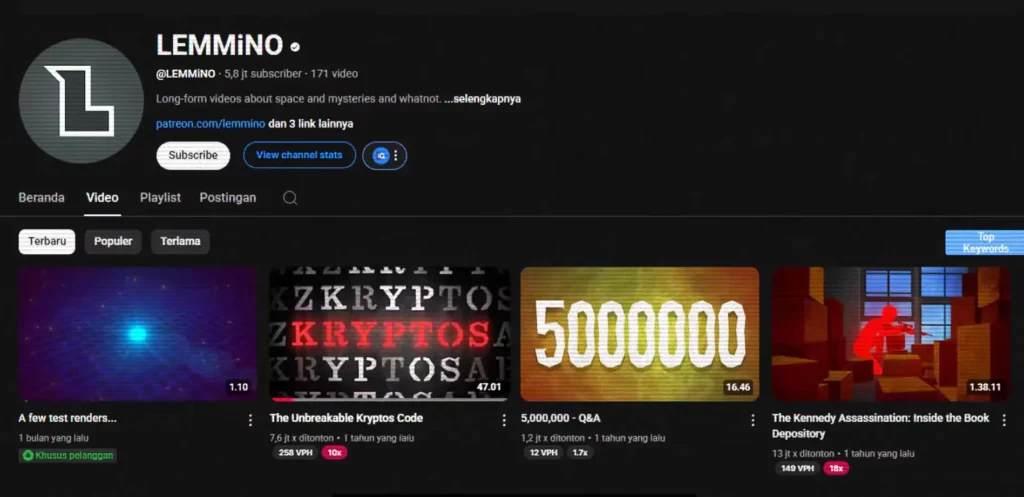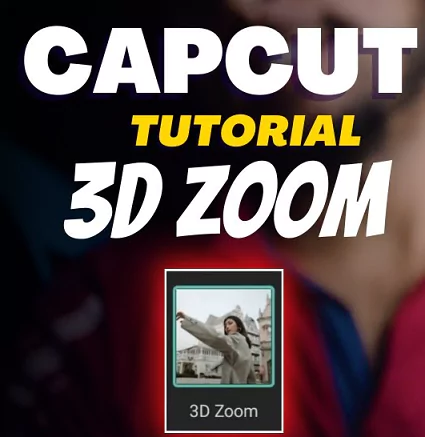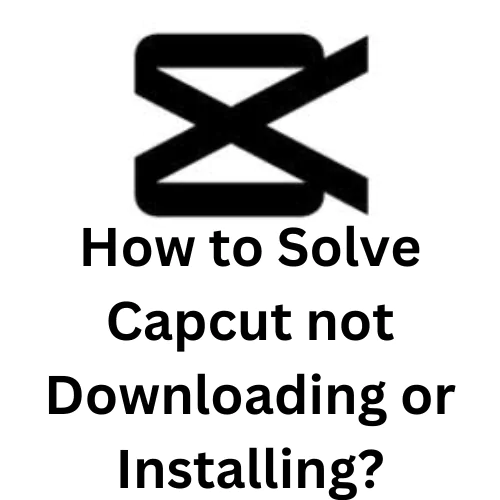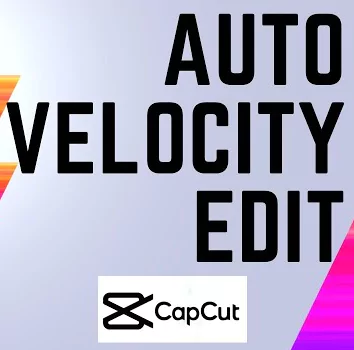Utilize the free online video editor CapCut to create and edit videos. Amazing videos are simple to make even without prior editing knowledge. Anyone, anyone may use the free online video editing tool CapCut. Even people with little expertise with video editing may create a professionally produced video by using a set of straightforward and easy tools and editing effects.
By incorporating this expertise into your toolkit, you or your team will be able to maximize the effectiveness of a wide range of platforms where video is king. A straightforward and quick video editor is necessary for creating marketing material, including promotional films, commercials, organic postings, and even internal movies for education or instructive purposes.
Step by Step guide to edit videos
The Capcut online video editor has every tool needed to produce top-notch videos. No prior expertise in video editing is required. You may build a video right in your browser by dragging and dropping your films, images, and audio files into the timeline.
Capcut also provides free audios, stickers, and effects for you to utilize, enhancing your ability to be creative with the film.
Just follow these 5 simple steps in order to edit video:
- Step 1: Download the app on to your Android phone or iPhone. You can also explore options on your laptop or computer.
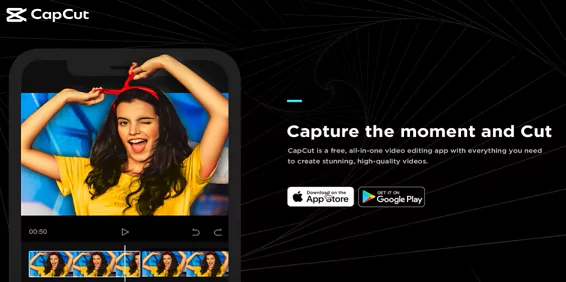
- Step 2: Login to the application and create a new project. Add the videos that you want to edit. There are options to choose multiple videos
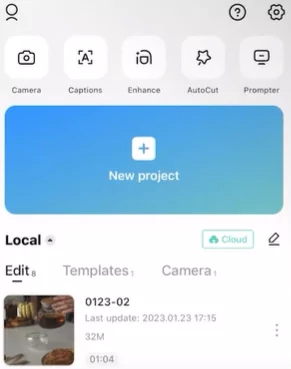
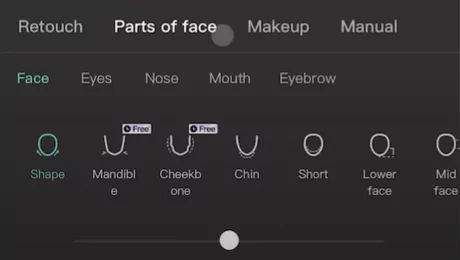
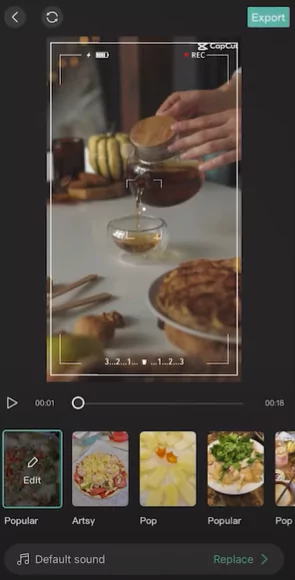
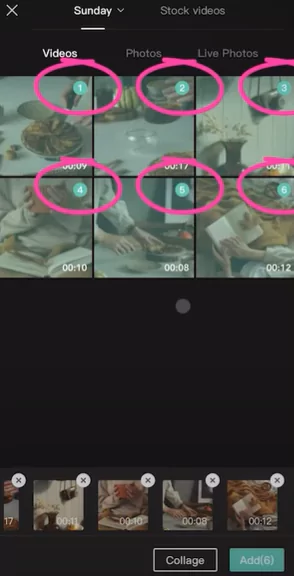
- Step 3: Add music, transitions and text. There are numerous options available on Capcut for adding text, cut, trim, crop, add voice effects, zoom, green screen, overlays etc. Try exploring each option. Follow the video guide appended at the end of this section.
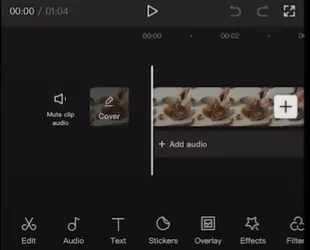
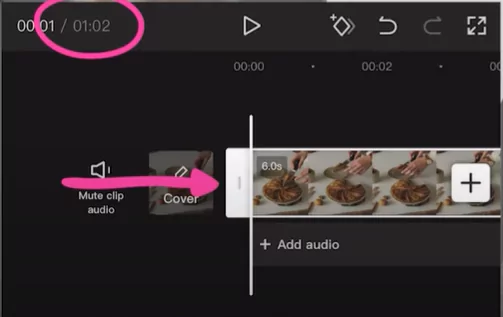
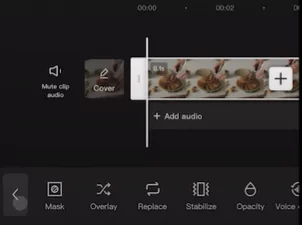
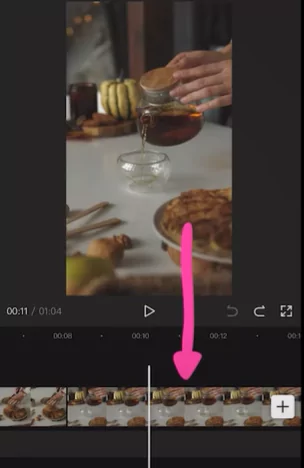
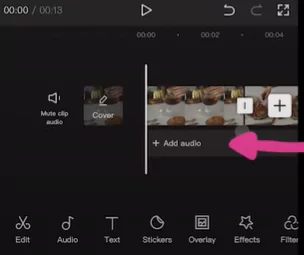
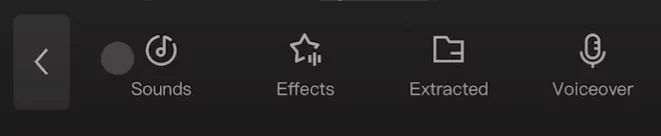
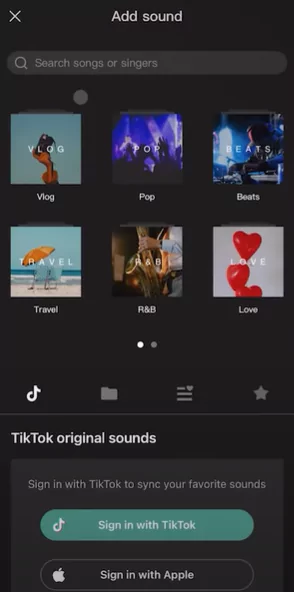
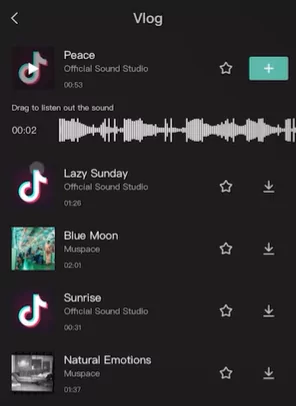
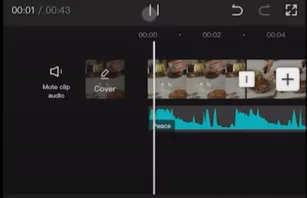
- Step 4: Apply filters to your video clips. Choose from various filters listed and try it out on your videos. See what filter works the best for you. Remember that some of the filters are marked as PRO meaning that you need to pay for such filters.
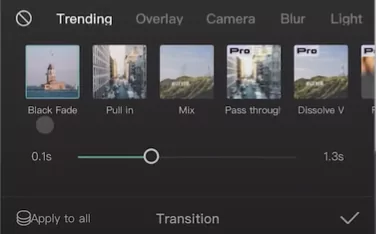
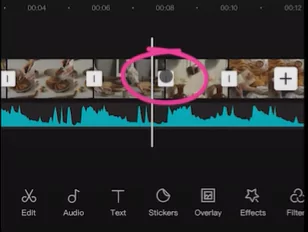
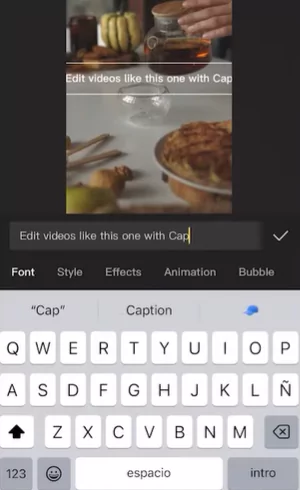
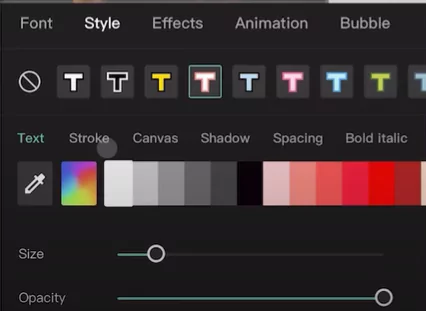
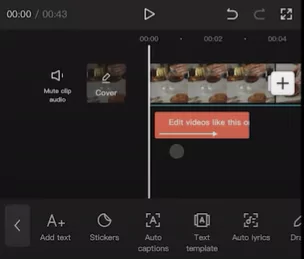
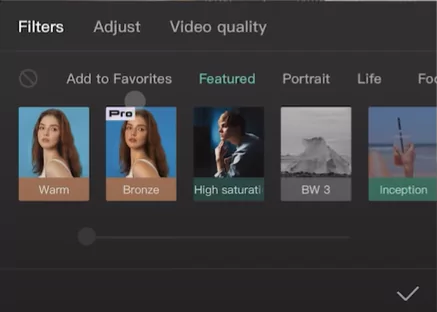
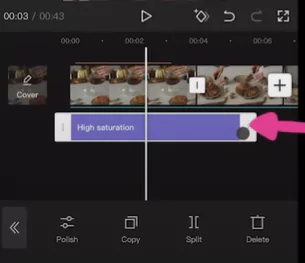
- Step 5: Once you have finished adding various functions and features as listed above, you are ready to download. Just preview the video to ensure everything is perfect and you have nothing else to change.
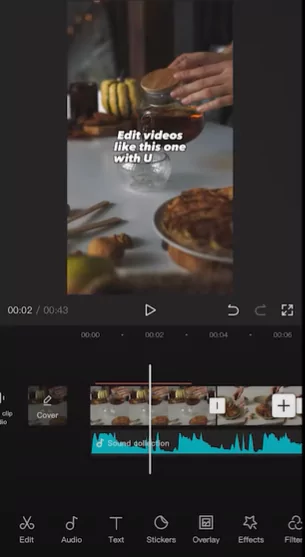
Now click on the download button from the top to begin exporting. Once done you can start sharing it with your friends or download it to your gallery.
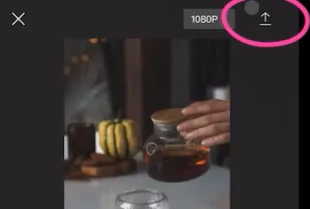
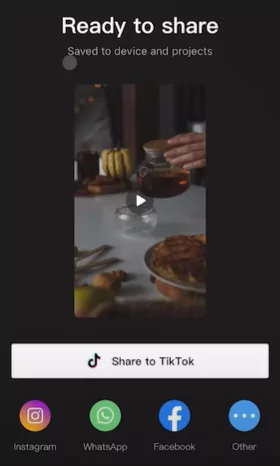
Watch the detailed tutorial from the below video in order to understand better:
Why to use Capcut for editing videos?
CapCut is the ideal option for you if you have experience in marketing, content creation, or are just creative in general. First of all, CapCut unleashes your creative potential.
Rather of outsourcing your work or working with expert video editors, you may have everything you need right at your fingertips to make inspiring and professional-looking video content.
Second, CapCut is entirely cloud-based, which makes it compatible with a wide range of video-sharing platforms, including TikTok, YouTube, and everything in between, where your video material may eventually be shared.
Last but not least, CapCut is a beginner-friendly, totally free video editing application. With CapCut, you can get right to the point without blowing a large chunk of your money on pricey software or spending many hours learning it.
The best choice for a variety of video content genres
In order to make CapCut as useful as possible, all the hassles associated with exporting for various platforms have been eliminated in the most effective manner. With just a few clicks, you can quickly obtain the ideal aspect ratio and size for a variety of sites including Instagram and YouTube using presets in CapCut.
The advantages of employing online video editor like CapCut
As mentioned earlier, there are various features and functionality available in Capcut which makes it one of the best. Following are some of the stand out reasons why users choose Capcut for their video editing needs:
Very simple to upload and import videos
The upload and import procedure is when CapCut’s ease of use and simplicity first begin. To quickly submit your movie, just drag it somewhere else or utilise the file import option. Users don’t have to waste time gazing at an upload bar because there is practically no wait time throughout the upload process.
Creative resources and flexible editing options
CapCut is basic, but it doesn’t imply it lacks power or creative freedom while editing. Instead of simplifying our editing suite, it has been chosen to make it as user-friendly as possible. This eliminates the difficult learning curve of numerous other software packages on the market and enables even a novice to grasp what is happening while giving them access to professional-level video editing tools and aesthetics.
Online video editing tools make it simple to cut and crop your videos, add scene transitions, add text, filters, and effects to enhance the visuals, and do much more. Additionally, you may add animations, music, stickers, typefaces, and more to your film using CapCut’s enormous content library, which features auto-generated subtitles in many other languages.
Simple to handle the pictures and videos for export
CapCut makes publishing your movie quick and simple once you’ve finished editing it and feel it’s ready. You may easily download your content in an optimal version for distribution across your preferred platforms by pressing a single export button.
Additionally, CapCut’s proprietary media management system guarantees that all of your projects—both completed and in-progress—can be neatly managed on a cloud-based platform.
Common Questions on Editing using Capcut
Users have numbers queries regarding Capcut. Below we have listed a few important ones. If you have any questions please post it in the comments section or use the contact section.
Is Capcut free to use?
You can edit videos like a professional for free using CapCut online. A video may be simply made without spending any money. Try the online video editor CapCut right away.
Is it easy or difficult to edit videos using Capcut?
You won’t have a hard time learning CapCut after using it for the first time, even if you have little to no expertise with other video processing applications. Everything has been designed to be as clear and intuitive as possible, from the UI to the tool names.
Without running the risk of losing any work or data, you may experiment to determine what works for you. CapCut is, in a nutshell, the greatest video editing program for novices.
What distinguishes CapCut from other editors?
You may realize your concept with Capcut’s vast array of tools and enormous creative asset collection. CapCut is the best tool for producing excellent video material from home, while travelling, or at the office since it offers a variety of collaboration capabilities, quick upload speeds, and a practical cloud-based file management system. You can edit all of your videos online with the CapCut online video editor. It is simple to use and doesn’t require expert editing abilities.
Closing Thougths
In this post we have described in simple steps on how to edit videos using Capcut. You can add simple effects such as text, pictures, sound, cut, trim, extend etc. Also you can try advanced effects such as green screen, overlays, keyframe, picture in picture etc. Choose from various latest trending templates and transitions.
Following are the steps summarized for you:
- Utilize Capcut’s media management system to arrange your raw video files after uploading them to the app
- Your media files can be edited by dragging them to the timeline. Among other things, you may clip, trim, crop, add text, stickers, and filters.
- Simply select “Export” after finishing your video editing to download and upload to social media.
Let us know any interesting editing tips in the comments section. It will benefit the users of CapCut. Please like this post and share it with your friends using the buttons below.