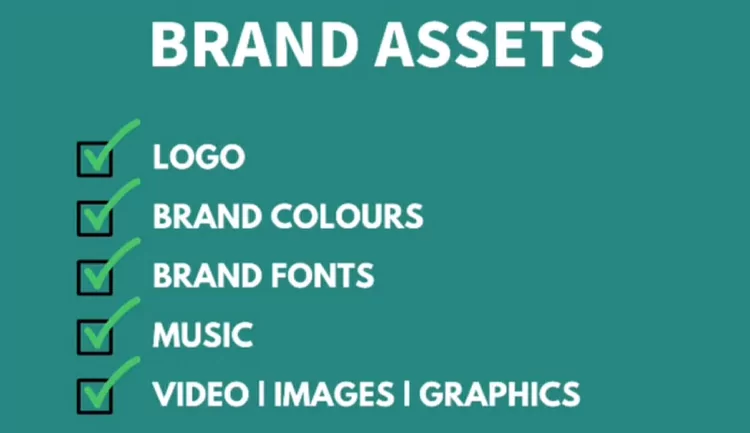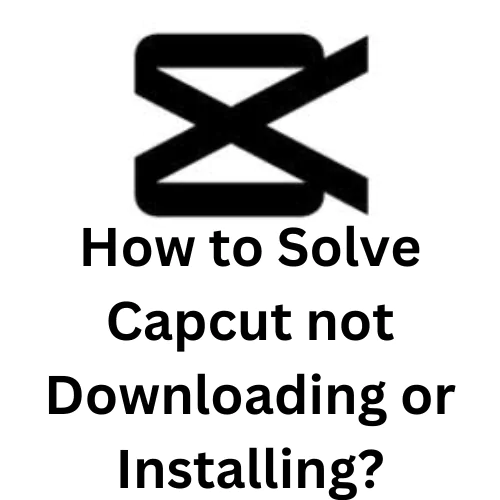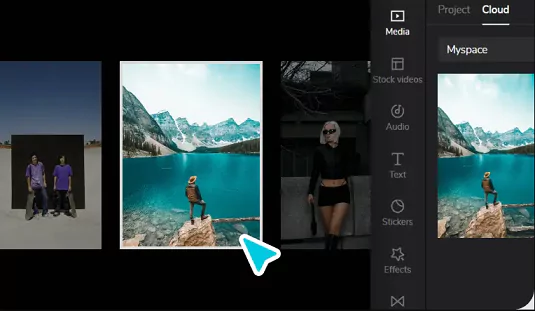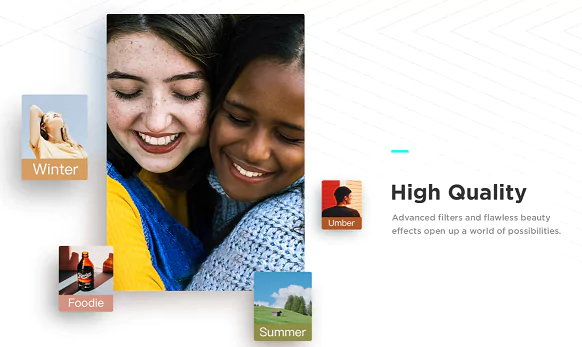The hair color change filter is trending on TikTok. Here everyone seems to be choosing to go blonde, which is a sensation that no one can seem to avoid.
The filter progressively applies a new hairstyle to a person’s face and hair. Many users of TikTok want to see what their hair would look like if they changed it to some other color, say Green.
One of the newest effects on CapCut that everyone has recently been utilizing is this hair color filter. Hugely popular TikTokers have already begun experimenting with the filter.
Read Also:
- How to do Moon Phase Soulmate TikTok trend using CapCut?
- How to do CapCut Old Age Effect Filter for TikTok?
- How to do Long Hair Effect Filter in TikTok using CapCut?
What is the Hair Color Change Filter that is trending on TikTok?
Users all across the world are showcasing their transformation using apps such as CapCut. The results are also quite realistic. This is because the latest hair color-changing craze has swept over TikTok. These videos include the #haircolorchange hashtag, which has had millions of views.
A wave of color steadily lightens or darkens the look of hair in users’ pictures as it moves from left to right. This in effect presents a completely different version of the person.
TikTok is well recognized for its popular internal filters like the teenage filter and the AI manga filter. Altering your hair color for this particular trend necessitates the usage of two extra applications viz. CapCut and FaceApp.
You must upload a selfie to a picture editing app in order to change the color of your hair. The vast majority of individuals use the wildly popular FaceApp.
How to do the Hair Color Change trend using CapCut?
If you want to try this trend out for yourself, here’s all you need to know about how to accomplish it. TikTok fans are embracing a viral craze where individuals demonstrate what their hair looks like in different colors.

Over the years, a ton of trends have been popular on TikTok, and many of them have been influenced by the many effects that are offered by the app and by CapCut.
The Hair Color Change trend, which uses FaceApp and a CapCut effect, is one of the most recent trends to catch on on the site.

Following steps to be followed for achieving the Hair Color Change Filter for TikTok videos:
- You must first install CapCut and FaceApp on your phone before you can start.
- Take a photo of yourself on FaceApp or upload an already existing photo.
- Go to “hair colors” option and choose the color you wish to try after you’ve taken the shot.
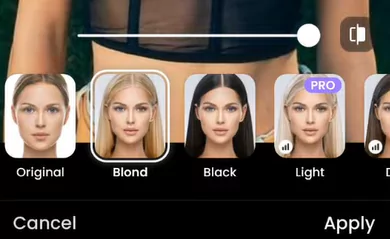
- When you’re satisfied with the picture, save it and then head over to TikTok.
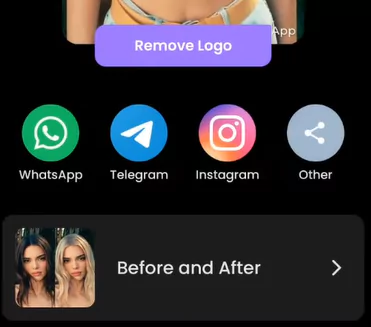
- If you don’t already have the template stored on CapCut, look for “Hair Color Change Filter” on TikTok and you’ll find a clip that uses the CapCut filter.
- Click “CapCut Try this Template” above the TikTok user’s username.
- Next, choose “Use template in CapCut“.
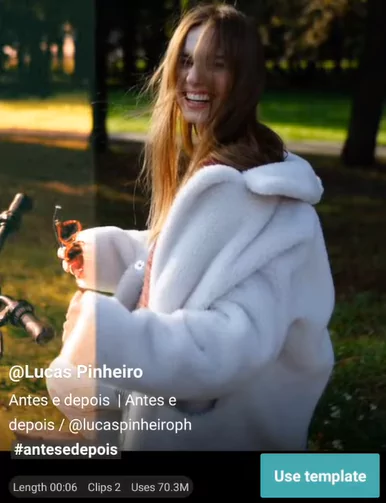
- Choose the first photo you took of yourself, then the new one with the updated hair color.
- CapCut will work its magic and you should have your video ready for sharing
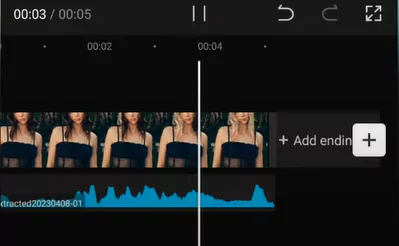
- Additionally you may also choose to alter the video by adding text, music, edit speed etc.
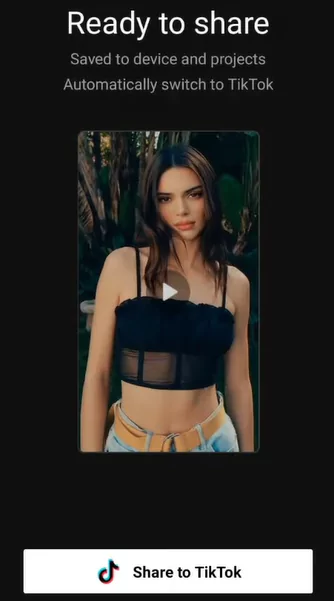
Watch the below video below for the demonstration:
Where to Download the Hair Change Template Directly?
Below is a template which can be generally used for any transition based trend. Just use it by directly clicking on the download link provided below:
What are the other alternative apps for changing hair color?
Below is a compilation of apps that achieve the objective of changing the hair color. You can consider these as alternatives to CapCut for making the hair color change:
Alight Motion
You can make stunning videos with animation using the video editing tool called Alight Motion. Additionally, it lets you alter the color of your hair in films!
You may utilize Alight Motion’s color substitution as a hair color filter while editing videos. Therefore, you choose the color of your hair and change it to a different shade that you choose.
There are 14 colors available by default, but you may select more. With manual tweaking, this app’s control is still quite constrained.
Video Star
Video Star lets you edit films, apply effects and filters, and share them with others. Additionally, it lets you alter the color of your hair in films!
The color-changing function in Video Star also changes the color of the video as a whole, not simply the hair color. There aren’t many possibilities with Video Star.
YouCam Video
The only video editing software on the market, YouCam Video, offers a one-tap hair color filter while its rivals only provide laborious manual color alterations. Additionally, YouCam Video uses AI technology to precisely detect hair in the footage; as a consequence, the outcome is quite realistic.
The YouCam Video app has more than 70 hair color filter options, making it the most flexible option when compared to other applications. These possibilities range from single color to two-toned and multicolor.
With this all-in-one video creator program, in addition to altering the color of your hair, you can also smooth your complexion, apply cosmetic filters, add video backdrops and effects, and even add background music.
How to change color using CapCut using an in-built Filter?
In case you do not want to use an external app such as FacApp, you can use an in-built filter to change color. Here you can not just change the color of hair but just about anything. Just follow the steps below:
- Open CapCut and import your photo or video
- Click on Effects from the tab below. Here choose Video Effects
- Click on Colorful option and align the effect till the end of the video clip

- Now click on the main video and choose Copy from the tab below
- Now overlay the copied clip on top of the existing clip
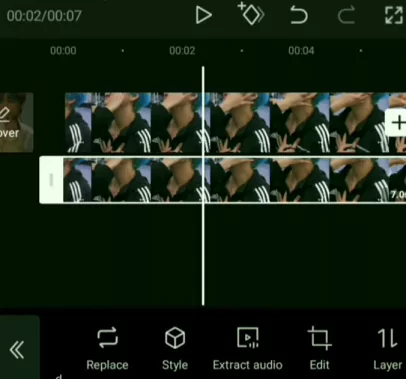
- Now click on Chroma Key and select the hair color
- Adjust the Intensity and Shadow to suit your requirements.
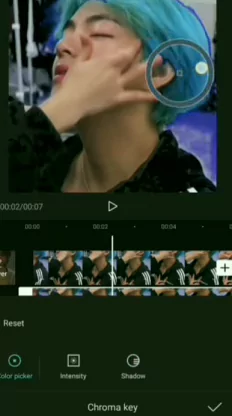
Watch the below video to follow these steps:
Closing Thoughts
Many have received thousands of views and likes for demonstrating how they would appear with a new hair color. This is because the latest hair color trend on TikTok. This filter alters your hair color with a sliding transition effect.
In this post we have extensively explained how to change color of hair using a CapCut template. Also you can do this directly without a template thanks to the Overlay feature.
Please share it with your friends using the button below. Also, share your feedback using the comments section below.